Ingredients
- The official name of the contest – what will be seen in >File >New Log in Database
- The type of contest – HF – CW&SSB, VHF/UHV, RTTY & digital, UDC, QSO Party
- The URL link to the sponsor’s website for contest description and rules
- Some setup info – exchange, UDC filename, annual/season/month/time
The official contest name is required for these web page links to ensure that the >File >Open Log in Database [Setup] and [Rules] buttons will also activate the correct page and section.
Add Contest to the Supported Contests List page
- Login to the website
- Navigate to the >Docs >Supported >Supported Contests List page
- Click [Edit Page] on the WordPress top-row menu line
Add an Empty Line in the List
- Scroll down to the correct table for Contest Type (HF, QSOP, UDC, …)
- Continue scrolling to the correct point for alphabetic insertion of the new listing
- Single-click on the Comments/Description text of the existing insertion point listing
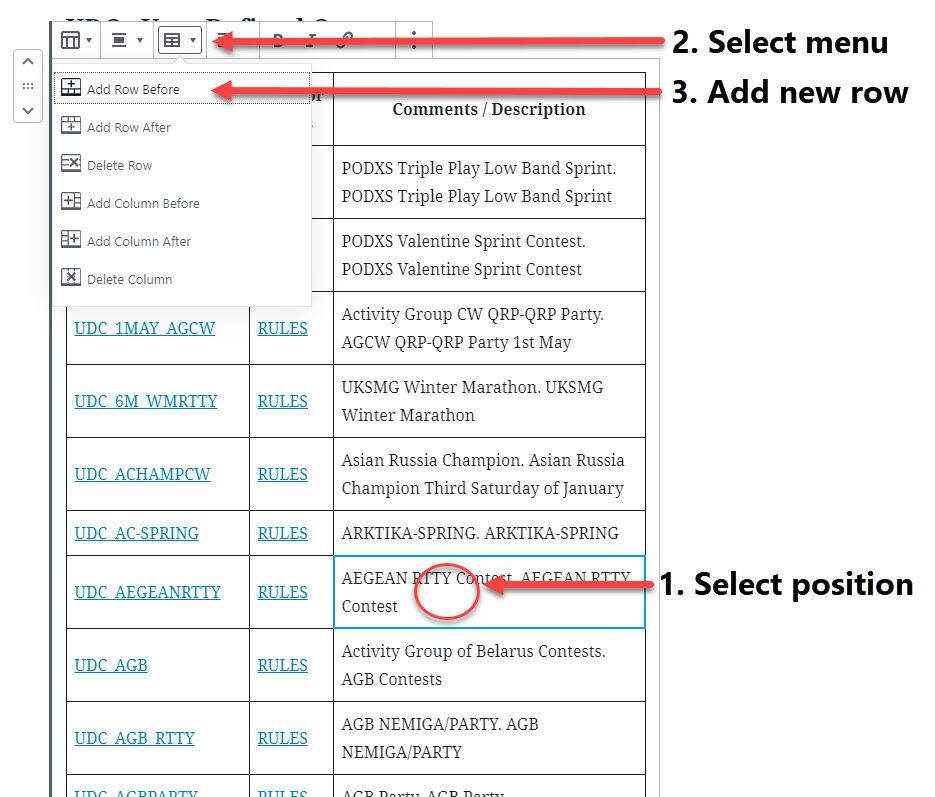
Add the new Supported Contest to the List
In the new blank row, add the text for the Contest Name, RULES (all caps) and description
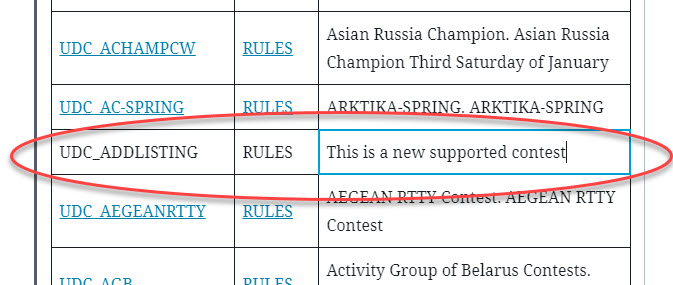
Insert the Link to Supported Contests Setup
Highlight the Contest Name text, click the link icon, and enter the link to the Supported Contests Setup page. IMPORTANT: You MUST press <Enter> after entering the link.
When inserting a link for a User Defined Contest, DO NOT include the “UDC_” prefix. For example UDC_OQRP link will only be “OQRP”.
But, when inserting a link for a QSO party, include the prefix. For example, QSOP_MI link will be “QSOP_MI”.
The text of the URL is contest-type dependent:
- HF contests: https://n1mmwp.hamdocs.com/contests-setup/setup-hf-contests/#CQWPXCW
- QSO Parties: https://n1mmwp.hamdocs.com/contests-setup/setup-qsop-contests/#QSOP_SD
- VHF/UHV: https://n1mmwp.hamdocs.com/contests-setup/setup-uhf-contests/#ARRLVHFJUN
- RTTY/Digi: https://n1mmwp.hamdocs.com/contests-setup/setup-digital-contests/#TARARTTY
- UDC: https://n1mmwp.hamdocs.com/contests-setup/setup-udc-contests/#AC-SPRING
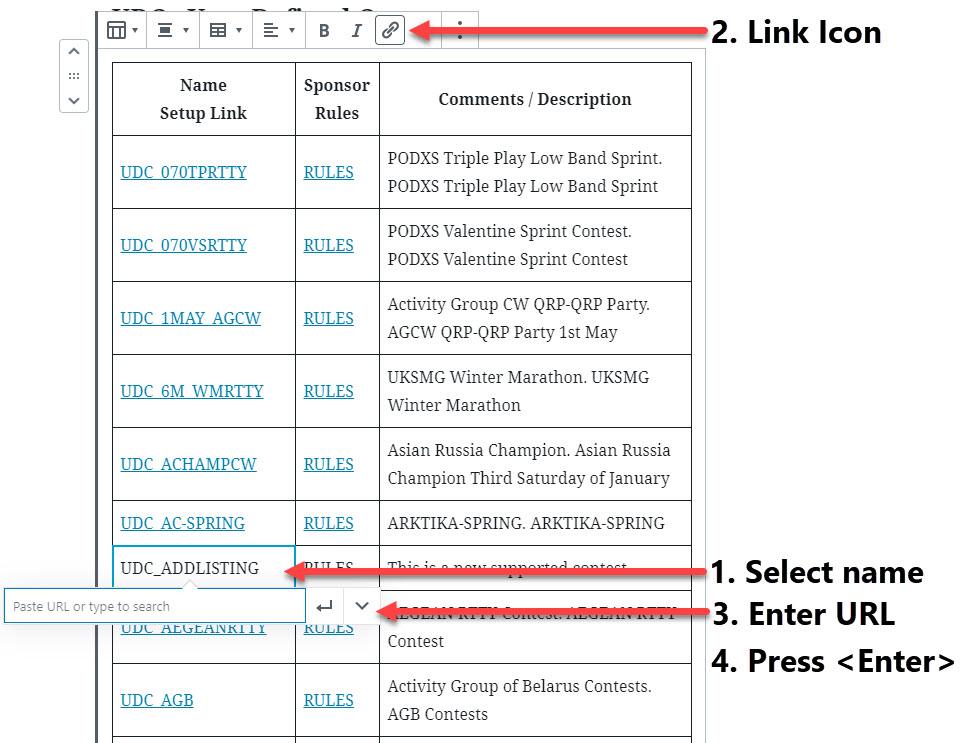
Insert the Link to Sponsor’s Rules and Description website
Repeat the process used in Contest Name – highlight the RULES text, click the link icon, and enter the link to the Sponsor’s website. IMPORTANT: You MUST press <Enter> after done entering the link.
Save Your Changes to the Supported Contests List page
Save your changes by pressing the [Update] button in the upper-right portion of the edit page
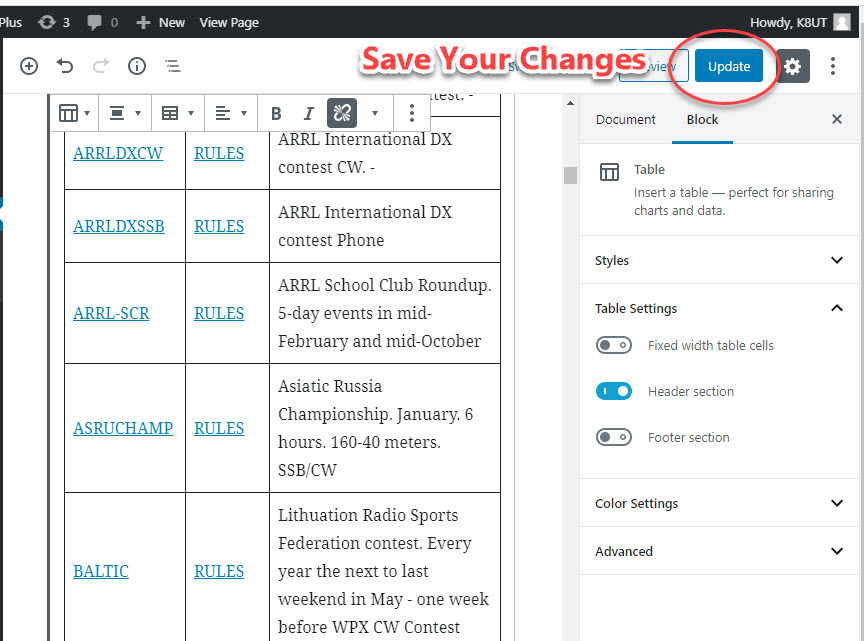
Add Contest to the Supported Contests Setup page
- Login
- Navigate to the >Docs >Supported >Supported Contest Setup page that corresponds with the Contest Type (HF, VHF/VHF, QSOP, UDC…)
- On the appropriate Supported Contests Setup page
- Click [Edit Page] on the WordPress top-row menu line
- Contests are generally listed alphabetically by their Contest Name, although sometimes groups of similar contests (ARRL, CQ, RSGB) are clustered together in non-alphabetic order
- Scroll down to the best alphabetic insertion of the new listing
Add a Contest Heading Line to the Page
- Scroll down to the correct table for Contest Type (HF, QSOP, UDC, …)
- Continue scrolling to the correct point for alphabetic insertion of the new listing
- Mouse-over the Heading Block of the succeeding contest list. Click on the “+” Add Block icon
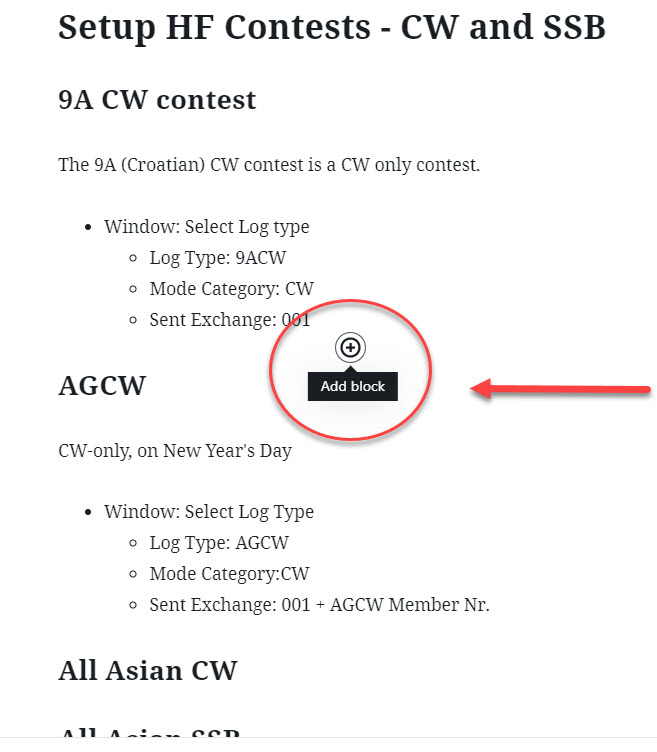
In the Block selection dialog box, select Heading
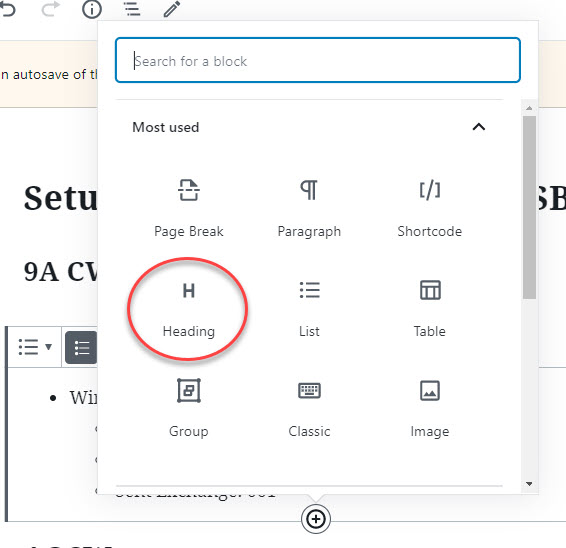
In the Block Editor, enter the heading for the new contest and select the correct Heading level. Contest heading listings should be H3.
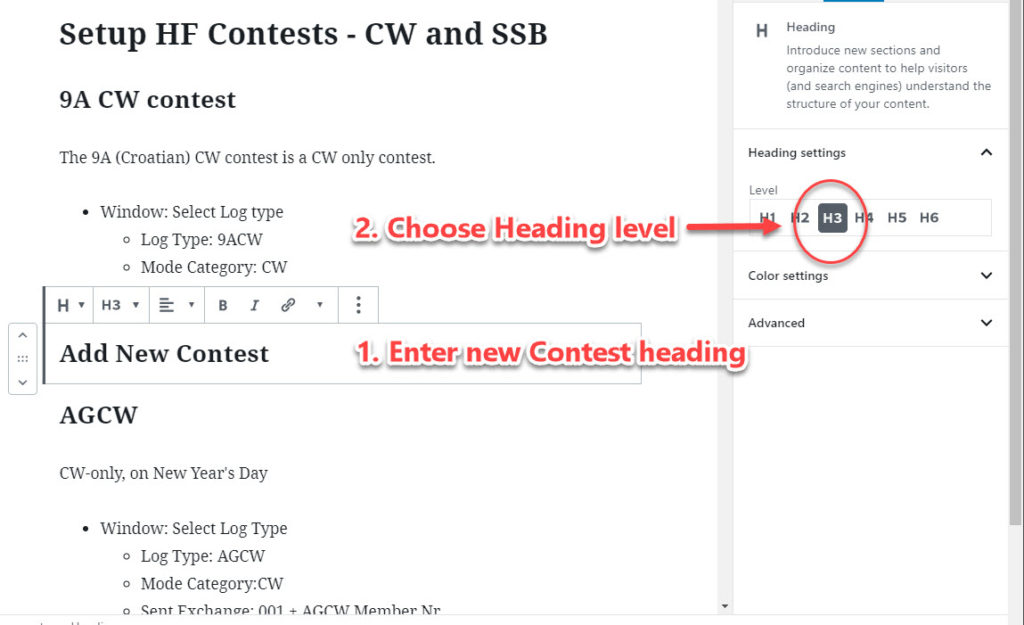
Insert HTML Anchor Link to this Contest
Expand the Advanced section of the block edit. Enter the Contest Name in the HTML Anchor field
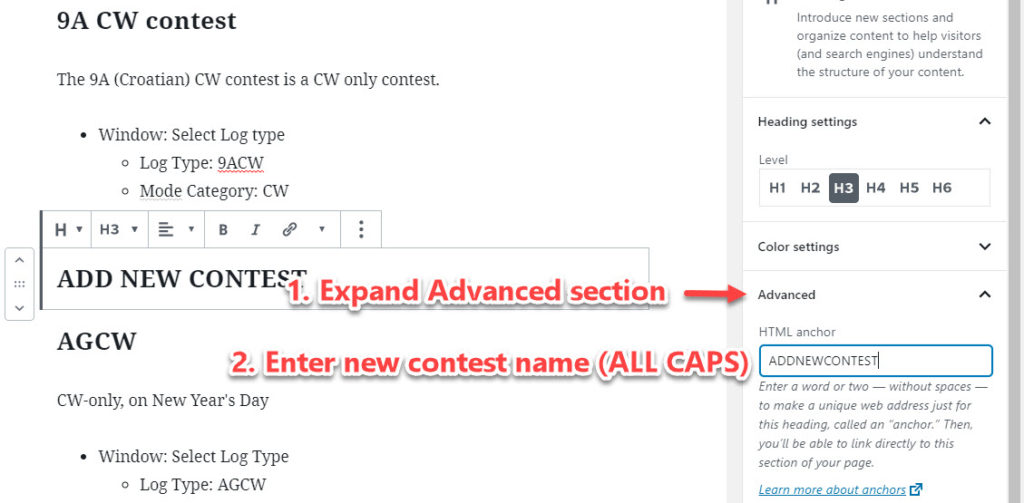
Add a Contest Setup Paragraph beneath the Heading Line
- Mouse-over the lower portion of the new Heading Block. Click on the “+” Add Block icon
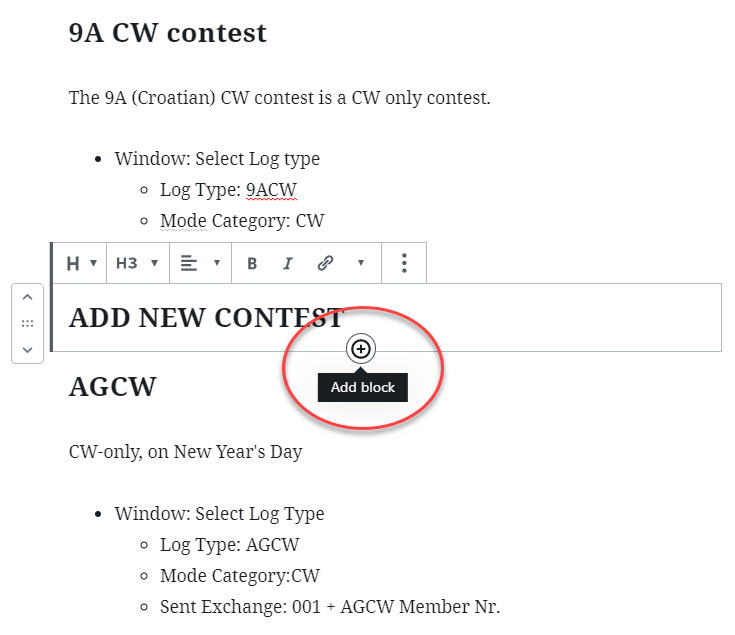
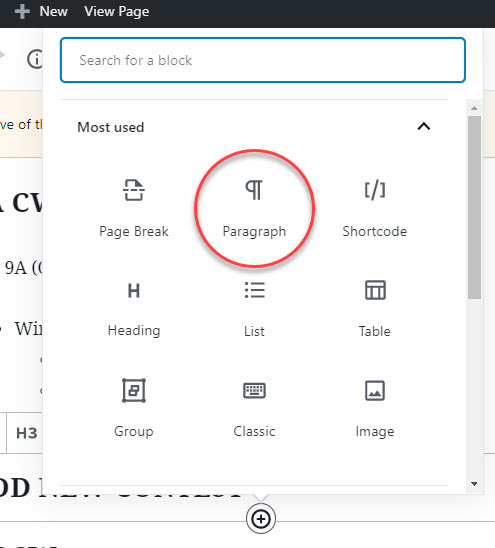
In the Block selection dialog box, select Paragraph
In the subsequent paragraph block, add setup information for this contest
It might be easiest to copy/paste the setup paragraph block from an adjacent contest listing and then edit it.
Save Your Changes to the Supported Contests Setup page
Save your changes by pressing the [Update] button in the upper-right portion of the edit page
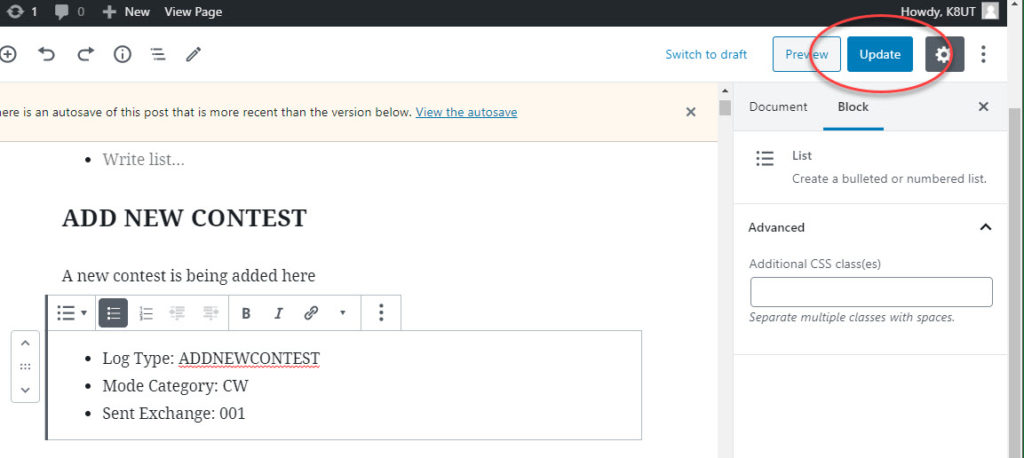
Sometimes these WordPress blocks get so screwed up it is easier to delete the block and start over. The magic keypress for deleting an entire block is: <shift>+<alt>+Z
I use it often!
Add a Link to Download a File (esp UDC)
When adding a User Defined Contest, you might want to include a link to the >Documents >Download page so the user can immediately download a UDC, SEC, or ZIP file associated with that contest.
Upload the File to the Downloads Gallery
Refer to another website page for instructions on how to upload a file to a specific Downloads Gallery:
Copy that File’s URL to the Windows Clipboard
After uploading the file, navigate to the file’s listing in the website’s >Downloads >Category Menu listing. Click on that contest name to open its Download page. While on the download page, highlight your browser’s address bar to copy its URl to the Windows clipboard.
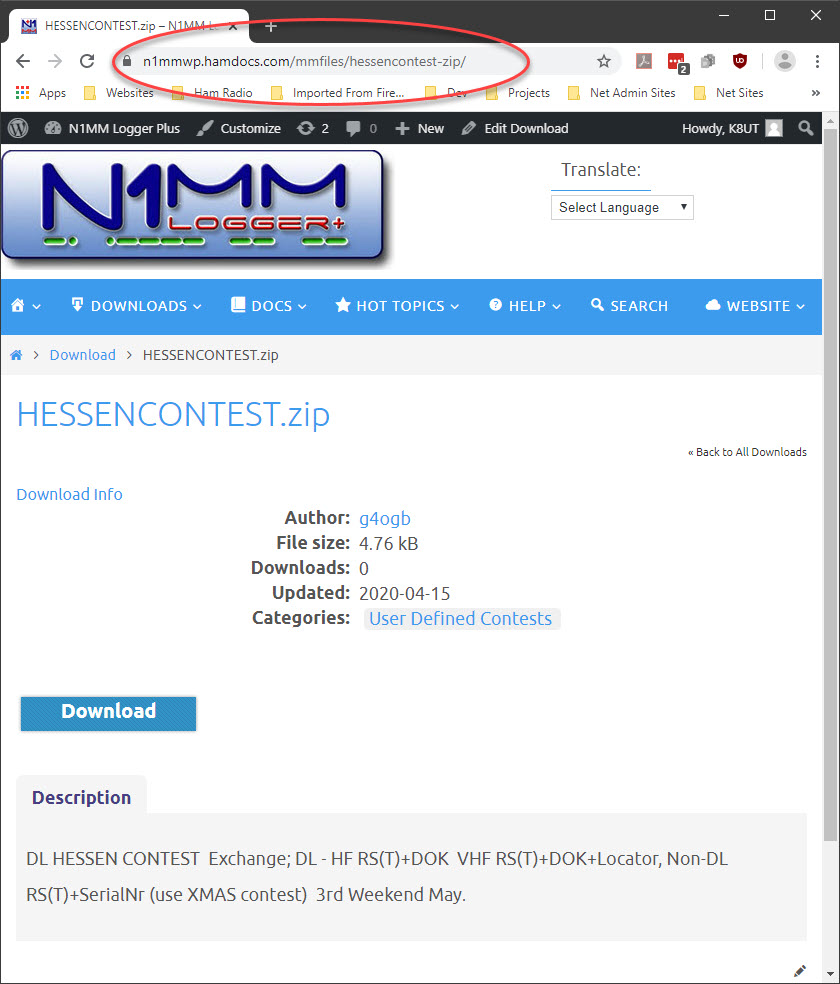
Paste that File’s URL as a Link on the Contest Setup Page
Return to the >Docs >Supported Contests Setup section for this document. Highlight the text that you want to use as a download link. Click the link icon and paste the URL from the Windows clipboard into the address field. IMPORTANT: You MUST press <Enter> after entering the link.

Save your changes by pressing the [Update] button in the upper-right portion of the edit page

