Setup VHF and Up Contests – CW and SSB
In VHF and up contest it is the norm to give accurate signal reports. Use the Tab to go from the callsign filed to the signal report fields. You will note that it highlights the strength to allow quick modification of that.
When a grid is entered but no call, all QSOs with that grid will show in the lower part of log window
N1MM+ supports a few digital modes: RTTY, PSK31 and PSK63 via the Digital Interface window. “JT” modes such as FT8, MSK144, FT4, etc. are supported via the WSJT-to-N1MM+ interface described in the manual under the WSJT Decode List window. Remember to set the Mode category in the Contest Setup dialog to SSB+CW+DIGITAL to enable scoring of digital modes. Other modes can also be entered by entering the contact in one of the supported modes (such as SSB) and then editing the mode in the Log window. You will need to do a Tools > Rescore Contest operation to correct the score after doing any editing in the Log window.
ARRL 10GHz and Up
- Window: Select Log type
- Log Type: ARRL10GHz
- Sent Exchange: Your six character grid Example: JO33ab
Be sure to read the official contest rules: http://www.arrl.org/10-ghz-up. Stations are encouraged to operate from more than a single location, which is referred to within the N1MM+ program as a “Rover.” So although the contest rules never mention the word “Rover,” these N1MM+ setup instructions use Rover as its method for identifying a portable station.
- The contest takes place over two weekends in August and September. Select >File >New Log in Database “ARRL10GHZ.” Use that same log for both weekends to ensure proper score and DUPE tracking
- To display the UHF/SHF bands in the Entry Window, open the new ARRL10GHz log. If the UHF/SHF bands that you intend to operate are not listed in the Entry Window (EW), right-click in the EW, select >Change Band Panel Display, and enable/disable the desired bands
- To change bands, click on the desired band in the EW Band Panel Display or enter the new frequency (value in kHz) into the EW callsign field
- To automatically send your grid square in CW or digital modes
- Fixed stations (and all non-Rovers) use the standard {EXCH} macro in F1-F12 messages
- Portable stations (Rovers) use the special {ROVERQTH} macro in F1-F12 messages
- Portable stations (Rovers) – every time you change locations (and before logging any contacts) the operator should use the ctrl+H command or type “ROVERQTH” in the Entry Window callsign field to designate the new grid square
NOTE 1: If you made contest QSOs in the first weekend, not using N1MM+, you can enter those contacts manually into a new N1MM+ contest log before the second weekend (date and time should be corrected manually). This will help to avoid DUPE contacts during the second part of the contest.
NOTE 2: N1MM+ is unable to calculate Off Times correctly because N1MM+ determines off times based on QSOs logged and the contest rules require that you take listening times into account. Also the rules specify local time for Start and End of contest which is very unusual.
Portable Stations Pre-Contest Location Test
- When creating the new ARRL10GHz Log (and before logging any contacts), stations should select “Rover” as the Station category in the >File >Open Log in Database >Category >Station field of the dialog window
- If you know your initial portable start-point for the contest, enter that initial 6 character grid location in N1MM+’s >Config >Change Your Station Data >Rover QTH field. This Rover QTH field will be updated throughout the contest each time you adjust your location with a ctrl+H command or by typing “ROVERQTH” in the Entry Window Callsign field
- Portable stations should do a preliminary check of all their planned locations by entering them one-after-another before the contest by using ctrl+H or “ROVERQTH” in Entry Window. The current Rover QTH will always be listed at the top of the Entry Window

- As each new portable location is entered, N1MM+ will check for compliance with the contest’s 16km rule. If the proposed new location is within 16km, the following popup error message will appear:
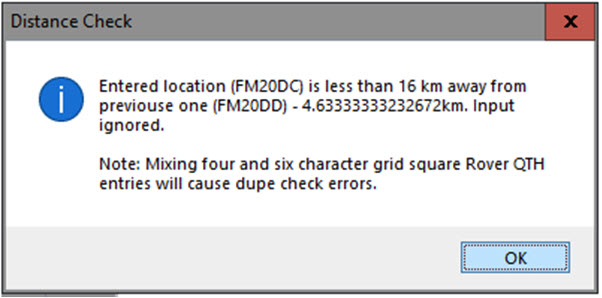
PORTABLE STATION NOTE: After checking all of your proposed portable locations, write them down on a piece of paper. N1MM+ does not store that information. When finished with testing the proposed locations, re-enter your initial portable start-point in N1MM+’s >Config >Change Your Station Data >Rover QTH field.
ARRL222 and Up
August UHF Contest (aka “222 MHz and Up Distance Contest”)
- Window: Select Log type
- Log Type: ARRL-222
- Sent Exchange: Your six character grid Example: JO33ab
Exchange of signal report is optional. Foreign stations work W/VE amateurs only.
Stations can be logged more than once from a different grid without being a dupe (for Rover stations).
Dupe check on first 4 characters of grid.
The score for Rover stations is not being calculated by the program!
Scoring is correct for fixed and Rover stations except for Rule 3.2. Currently Rule 3.2 is not implemented in N1MM for a fixed station working a rover in multiple 6-digit grids all within the same 4-digit grid on the same band. The contact that has the longest distance and highest calculated score should be used for scoring, with the other contacts given zero points. Instead all contacts are given the score and the final score will be higher than it should be. (Nick NA3M, 2019-08-01)
ARRL January VHF Sweepstakes
- Window: Select Log type
- Log Type: ARRLVHFJAN
- Sent Exchange: Your four character grid Example: JO33
Exchange of signal report is optional. Foreign stations work W/VE amateurs only.
Stations can be logged more than once from a different grid without being a dupe (for Rover stations).
Dupe check on first 4 characters of grid.
The score for Rover stations is not being calculated by the program!
ARRL June VHF QSO Party
- Window: Select Log type
- Log Type: ARRLVHFJUN
- Sent Exchange: Your four character grid Example: JO33
Exchange of signal report is optional. Foreign stations work W/VE amateurs only.
Stations can be logged more than once from a different grid without being a dupe (for Rover stations).
Dupe check on first 4 characters of grid.
The score for Rover stations is not being calculated by the program!
ARRL September VHF QSO Party
- Window: Select Log type
- Log Type: ARRLVHFSEP
- Sent Exchange: Your four character grid Example: JO33
Exchange of signal report is optional. Foreign stations work W/VE amateurs only.
Stations can be logged more than once from a different grid without being a dupe (for Rover stations).
Dupe check on first 4 characters of grid.
The score for Rover stations is not being calculated by the program!
CQ WW VHF Contest
- Window: Select Log type
- Log Type: CQWWVHF
- Sent Exchange: Your four character grid Example: JO33
Exchange of signal report is optional.
Rover stations can be logged more than once from a different grid without being a dupe.
Dupe check on first 4 characters of grid.
The score for Rover stations is not calculated by the program.
- A Reverse Call History Lookup feature has been implemented for this contest
- If Call History Lookup is enabled, and a Call History file containing grid squares has been loaded, then when a grid square or partial grid square (at least two characters) is entered into the exchange field and there is no call sign in the call sign field, the Check window will display all call signs in the Call History file with that same grid square
- The call signs are entered in magenta color, and can be clicked on with the mouse to transfer one of them to the call sign window
- If there is a partial call sign in the call sign field, possibly using wild cards for missing characters, the list of call signs displayed will be limited to those matching the partial call sign
IARU Region 1 contesting – 50 MHz, VHF, UHF/Microwaves
Region 1 contesting uses a serial number and gridsquare as exchange. The points per qso is the calculated distance between your sent gridsquare and the received gridsquare.
- Station Information (‘Config | Change Your Station data’)
- Grid Square: [gridsquare] Example: JO33fd
- This grid square is used in calculating the distance between the stations (and is part of the exchange)
- Grid Square: [gridsquare] Example: JO33fd
- Window: Select Log type (‘File | Choose Which Contest to Log’)
- Log Type: VHFREG1
- Sent Exchange: 001 [gridsquare]
- Example: 001 JO33fd
- The sent exchange is not used by this specific contest otherwise the use in the macros for the function keys.
This contest type has the possibility to use the CallHist table in which information can be stored which can be easy to have during a qso like name and gridsquares used in previous contests. This specific contest type uses the Name, Locator1 and Locator2 fields from the CallHist table. Entering any information in this table is not necessary for the contest module to work but can be very handy. For this to work information has to be imported in the Call History table (‘File | Import | Import Call History’), also this feature has to be enabled to work (‘Config | Call History Lookup’).
- When a callsign is entered and the SPACE or TAB key is pressed the program will check next to the normal things like dupe check the following:
- Check the log if the callsign is known and if already worked the gridsquare is entered from the log in the Entry Window grid square exchange field.
- If not found in the log file it will check the CallHist table. If the callsign is found it will place the content from Locator1 in the Entry Window grid square exchange field. The callsign is ‘normalized’ before searching in the CallHist table which means that /P, /A, /2 etc. will be removed before searching. Information in the CallHist table should be in its normalized form.
- Information from the CallHist table i.e. Locator1, Locator2 and the name field will be shown below the function keys.
- Normally this feature is not turned on (it gives a very short delay while searching the table), to turn it on select:’Config | Call History Lookup’
- Note: Any information already typed in the grid square exchange will not be overwritten by the log file or CallHist table search. So first entering a grid square and afterwards a callsign is possible without overwriting the already entered grid square information. A callsign already worked will be shown in the bottom pane of the log window and marked with the dupe message. If the station is not worked before and is present in the CallHist table, this information will always be shown below the function keys.
- More information about importing information in the CallHist table can be found in chapter VHF and Up contesting. A zip file with an import file for the ‘Call history’ lookup function and a ready master file with known calls can be downloaded from the N1MM website, select ‘Other Files’ under ‘Downloads’. Don’t forget to turn on the lookup function under ‘Config | Call History Lookup’
- More information about VHF related contesting and features can be found in chapter VHF and Up contesting
A QSO can not be entered when
- The serial number is missing
- Warning: “Missing Serial Number!”
- The grid length is not 6
- Warning: – “6 character grid required!”
- The grid format is not correct.
- Warning: – “Wrong format grid. Format = AA##AA”
These checks will (only) be done: when trying to log the qso (mostly by pressing Enter)
How VHFREG1 looks for a known grid square
- Look in the log if the station has been worked before (on any band)
- If found show the grid and calculate distance and bearing
- If not found look for the call sign in the ‘call history’ table including any /P /3 etc when applicable.
- If found show the grid and calculate distance and bearing
- If not found look for the call sign in the ‘call history’ table with the /P /3 etc removed (normalized callsign)
- If found show the grid and calculate distance and bearing
- If not found add the ‘big grid’ from the country when known by VHFREG1
- If found show ‘big grid’ (no calculations done)
- If not show nothing in grid square field
- The check will (only) be done: When space is pressed and the cursor is in Callsign field
Bearing and distance calculations
- When space is pressed and the cursor is in Callsign field
- When trying to log the qso (mostly by pressing Enter)
- The grid square length has to be 4 or 6 digits.
- Bearing info is shown in the log window and saved in the Misc field.
- Distance info is shown in km in the log window and saved in the Points field.
- Use Rescore to have the bearing and distance (re)calculated.
Check Grid with country
- When a grid is entered the program will check if the ‘big grid’ is a possible grid for the entered callsign.
- Example: A Dutch station is always in JO.
- When the callsign is entered with /MM the check will not be done.
- The check will (only) be done:
- When space is pressed and the cursor is in Callsign field
- When trying to log the qso (mostly by pressing Enter)
Add ‘big grid’ to 4 digit grid (if last 4 digits entered)
- When a 4 digit grid is entered the program checks if these are the last four characters from a 6 digit grid. If so it will add the ‘big grid’ from the country (for a Dutch station it will add JO).
- The check will (only) be done:
- When space is pressed and the cursor is in Callsign field
- When trying to log the qso (mostly by pressing Enter)
Add ‘big grid’ when no grid is found (from log or ‘call history’ table)
When a station is entered in the callsign pressing SPACE will search the ‘call history’ table. When the entered callsign is not found the program will try to add the ‘big grid’ who belongs to that country. If more grids are possible it uses the grid which occupies the most space in the country (IO in England) or is the easiest workable grid from Western Europe (JP for Norway, most south grid. The Netherlands will always give JO because this is the only grid possible for PA.
- The check will (only) be done:
- When space is pressed and the cursor is in Callsign field
For DL stations: The German contest manager hat informiert dass er die Logeinsendungen von N1MM gerne akzeptiert. Wie immer akzeptiert er den postalischen Versand des Logs, jedoch auch Email ist möglich, lediglich müssen die Daten druckfähig sein.
Vorab also einige Hinweis:
- Jedes Log muß mit dem Generic-File-Output als TXT-Format sortiert nach Zeit abgespeichert werden und als Bezeichnung “CALLBAND.TXT” lauten. Also DH5HV2m.txt zum Beispiel für einen Contest unter DH5HV auf 2m.
- Bei der Einsendung mehrerer Bänder sollte man diesbezüglich den Generic-File erstellen mit “sorted by Band” und dann mit einem Editor kurz bearbeiten, sodass man als Beispiel eine 2m-Datei, eine 70cm-Datei, eine 23cm-Datei, etc. hat. Auch hier natürlich dann DH5HV2m.txt und DH5HV70cm.txt und DH5HV23cm.txt erstellen bzw. benennen.
- Und wie bisher auch üblich wird für jedes Band ein seperates Deckblatt benötigt, was nur komplett ausgefüllt gewertet werden kann. Man findet dies unter http://www.darc.de/referate/ukw-funksport/index.html ganz unten als PDF- oder DOC-File.
Marconi CW contest
The Marconi CW contest is CW only. For settings see the VHF Region 1 contest.
- Window: Select Log type
- Select: Log Type: VHFREG1
NAC Activity Contest
As there is no serial number needed in the NAC contest exchange serial numbers are not shown and not added to the EDI output (opposed to VHFREG1).
In the EDI output the scoring, bonus and multipliers are calculated. The grid locator from the station information is used in the calculations. Also the antennas, heights etc. are taken from this dialog.
For more settings and possibilities see the VHF Region 1 contest.
- Window: Select Log type
- Select: Log Type: VHFNAC
- Sent Exchange: Nothing specific needed but the 6 digit grid would be fine to used it in the Sent Exchange macros.
REF Departments contest 50 Mhz
- Window: Select Log type
- Log Type: DDFM50
- Sent Exchange: Serial Number + Your four character grid Example: 001 JO33
VHF/UHF Helvetia 26 contest
- Window: Select Log type
- Log Type: VHFHELV26
- Sent Exchange: 001
Local Swiss VHF/UHF and up contest. Uses almost the same rules as VHFREG1 but with an added field for Swiss stations for exchanging Cantons which are also multipliers for the contest All features mentioned above for VHFREG1 can be used in this contest. Use in the Multiplier sheet the Sect tab to view the worked Cantons (select VHF and auto).
VHF HG OB contest
OBSOLETE – see UDC contest for local Hungarian VHF contest information
VHF UA1DZ Cup
- Window: Select Log type
- Log Type: VHFDZCUP
- Sent Exchange: 001 gridsquare Example: 001 KO94BD
Russian VHF contest. Exchange is RST + serial number + grid square.
VRZA – Nederlandse Locator Contest – WANLC
- Window: Select Log type
- Log Type: REGIOVHF (is dus nu de WANLC contest)
- Sent Exchange: 001
Only for Dutch stations.
Noot: Deze contest kent een aantal mogelijkheden om extra multipliers te halen middels een soort ‘Rover’ stations. Dit wordt niet ondersteund door het programma en deze stations worden een DUPE! Ofwel: De multipliers en punten voor /M en /P stations gewerkt voor een tweede keer worden NIET door het programma automatisch bepaald. Deze dupes dus WEL loggen en achteraf de score en multiplier aanpassen op ‘generic log’ en de ‘summery sheet’.
Cabrillo output wordt ondersteund (File, Export, Cabrillo).
Voor stations in de secties B en J (Single Operator / Mixed mode)
– Selecteer SINGLE-OP-ASSISTED (onder File, Choose Which Contest to Log, Operator Category) voor een doorlopende nummering over de banden heen!
YU DX Contest
- Window: Select Log Type
- Log Type: YUDX
- Sent Exchange: your ITU zone. (remember also to put RST in your exchange messages)
UKSMG sporadic-E competition
- Window: Select Log type
- Log Type: UKSMG
- Sent Exchange: Your six character grid (Example: IO75UU) and your UKSMG membership number, if any.
Your function key exchange messages should also include an RST and serial number (#), but you do not put these in the Sent Exchange box in the setup.
Only the 6 meter band is shown in the Multiplier window.

