Setup HF Contests – CW and SSB
9A CW contest
The 9A (Croatian) CW contest is a CW only contest.
- Window: Select Log type
- Log Type: 9ACW
- Mode Category: CW
- Sent Exchange: 001
AGCW
CW-only, on New Year’s Day
- Window: Select Log Type
- Log Type: AGCW
- Mode Category:CW
- Sent Exchange: 001 + AGCW Member Nr.
All Asian CW
All Asian SSB
The All Asian contest can be used by Asian stations and DX stations.
- Window: Select Log type
- CW
- Log Type: ALLASIACW
- Sent Exchange:Your age Example: 34
- XYL and YL stations may give 00
- SSB
- Log Type: ALLASIASSB
- Sent Exchange:Your age Example: 34
- XYL and YL stations may give 00
- CW
The callsign in the Station Information dialog ( >Config >Change Your Station Data >Call ) determines if you are an Asian station or a non-Asian station.
Asia Pacific Sprint CW
Asia Pacific Sprint SSB
The Asia-Pacific Sprint contest can be used by Asia-Pacific stations and DX stations.
- Window: Select Log type
- CW
- Log Type: APSCW
- Sent Exchange:001
- SSB
- Log Type: APSSSB
- Sent Exchange:001
- CW
The callsign in the Station Information dialog ( >Config >Change Your Station Data >Call ) determines if you are an Asia-Pacific station or a DX station.
Asiatic Russia Championship
- For Asiatic Russian stations only.
- Exchange consists of 2-digit location (one-digit lat/one-digit long rounded up to nearest 10 degrees e.g. 59N 81E > 69) plus serial number
- Use 001 for Sent Exchange, incorporate location in F2 message e.g. “69 {EXCH}”
ARCI QRP Contests & Michigan QRP Contest
The ARCI contest supports 7 ARCI QRP Contests. The Michigan QRP Contest has almost the same rules. Several other QRP contests use the same exchange type, although the scoring may be different.
- Window: Select Log type
- Log Type: ARCI
- Mode Category:
- CW
- for Spring QSO party ; HootOwl Sprint ; Summer Homebrew Sprint ; Fall Qso Party ; Holiday Spirits ; Michigan QRP Contest
- SSB
- for Winter Fireside
- MIXED
- for Topband Sprint
- CW
- Sent Exchange:
- First Part
- State abbreviation for USA stations. Example: CT
- Province abbreviation for VE stations. Example: ONT
- Country abbreviation for non US or VE stations. Example: DL
- Second Part
- ARCI number for ARCI members
- Sent power for non-ARCI members
- First Part
- Log Window: Mult = DXCC Mult2 = Section (State or Province) Example: CT
- Power is recognized by containing a non numeric character. Example: 100W is power, 100 is a member number
- There is a check on provinces and states, no check on countries. The program will give a proposal for the country prefix if non VE or K
- No calculations made for power multi or Bonus Points, this has to be done by the operator after the contest on the summary sheets
- Select CW, SSB or MIXED as ‘mode Category ‘to have the multiplier window work correctly
- The program allows stations to work each other in the contests in both modes, even when only CW or SSB is allowed according the rules. We assume the operator knows the rules and follows them…
ARI International DX Contest
The ARI International DX contest can be configured for Italian stations and DX stations.
- Window: Select Log type
- Log Type: ARIDX
- Sent Exchange:
- 001 for non-Italian stations
- Your Province for Italian stations
- Call History: ARIDX (Thanks to UR7QM for 2019 version)
The callsign in the Station Information dialog ( >Config >Change Your Station Data >Call ) determines if you are an Italian station or a DX station.
ARRL 10 Meter contest
The ARRL 10M contest can be used by K/VE stations and DX stations.
- Window: Select Log type
- Log Type: ARRL10M
- Sent Exchange:
- Your state/province – for K/VE stations Example: NY
- 001 – for DX stations (non K/VE)
The callsign in the Station Information dialog ( >Config >Change Your Station Data >Call ) determines if you are a DX station or a W, KH6, KL7, VE station.
All non-28 MHz spots are marked as unworkable.
ARRL 160 Meter contest
The ARRL 160M contest can be used by K/VE stations and DX stations.
- Window: Select Log type
- Log Type: ARRL160 (not ARRL160M if shown)
- Mode Category: CW
- Sent Exchange:
- ARRL/RAC section – for ARRL/RAC stations Example: VI
- DX stations should enter their prefix or “DX” here. By this contest’s rules, DX stations only send a report, no further exchange, but this is needed nonetheless to ensure a correct Cabrillo file for submission to the contest sponsors. This means that DX stations should not use the {EXCH} macro in their messages for this contest, so if you are using the default CW messages, they will need to be edited.
The callsign in the Station Information dialog (>Config >Change Your Station Data >Call) determines if you are a DX station or an ARRL/RAC station.
The ARRL/RAC sections can be found at http://www.arrl.org/contests/sections.abv.html
The contest module accepts ITU regions: R1, R2 or R3 for /MM and /AM stations.
All non-160 meter spots are marked as unworkable.
ARRL Field Day contest
The ARRL Field Day contest can only be used by US (K, KL and KH) & Canada stations (i.e. there are more FD contests outside the US & Canada which are not covered by this contest type – see FDREG1).
- Window: Select Log type
- Log Type: FD (or FDGOTA for the GOTA station)
- Sent Exchange:
- Your Class Your section
- Call History File: FDGOTA.txt for both FD and FDGOTA log types
Make sure you enable the Exchange pane in the Check window for FD. As you type section exchange the pane will display matches to the characters typed.
ALT+Y (yank) can be used one or more times to pull the matching exchanges into the Entry Window.
John, K3CT
Here is word from Dan Henderson from the ARRL contest branch on using Cabrillo for your log submission.
Field Day is not included in the Cabrillo format. It has no way to mark/indicate power sources, GOTA station callsigns, bonus points, NTS traffic messages, etc. Also, Field Day only requires Dupe Sheets, not full logs. It is perfectly acceptable to include the Cabrillo log in lieu of the Dupe Sheets, but Field Day must have a completely filled out Summary sheet that includes all necessary information. This can be done with a “reasonable facsimile” electronically. However, since “proofs of bonus” (i.e. copies of letters to newspapers, visitor logs, photos, etc) are abundantly provided, most people find it easier to do Field Day via the regular mail – and use a combined system of part-electronic added to the paper summaries. Anything received electronically for Field Day will be receipted but we may have to manually follow up if we can’t get the basic required information from the email.
73, Dan Henderson, N1ND
ARRL Field Day is unusual because it includes both HF and VHF bands. Switching bands with Ctrl+ PgUp/Dn won’t work for band changes across the HF/VHF divide, but you can operate, dupe and log on the right band by one of two methods:
- if your radio is interfaced, just change bands on the radio and your log will follow.
- If your radio is not interfaced, just type an appropriate frequency in kHz (such as 50125 for 6 meters) in the Entry window’s callsign field) and press Enter.
In either case, the default band buttons in the Entry window will continue to display HF bands, but the Available window and Bandmaps will display spots for the band you have selected. Or, you can change the band panel buttons from the right-click menu in the Entry window, and then use the band panel buttons for whatever bands you have selected.
Users planning to operate the FT8 (or related) mode with WSJT-X on Field Day should read about the WSJT-X to N1MM+ interface in the manual section on the WSJT Decode List window. Remember to set the Mode category in the Contest Setup to SSB+CW+DIGITAL.
ARRL Field Day GOTA Station
- Window: Select Log type
- Log Type: FDGOTA
- Sent Exchange:
- Your Class + Your section
- Call History File: FDGOTA.txt for both FD and FDGOTA log types
Here is a GOTA station logging tip from Jim, VE7FO:
Q: I always have a problem with the FD GOTA log. Besides just logging the QSO, I also need to ID the operator, the operator’s age and the GOTA coach. This has always been difficult to reconstruct after the fact. Anybody else seen this?
A: Just give the GOTA coach the following responsibilities: When a new op comes on have him hit CTRL-O and enter his call or name followed by a space and his age. This gets two of the vital pieces of info into the log. Require the coach to keep a log of his on and off times at the GOTA position; or you could add the coach’s call at the end of the CTRL-O stuff too. You’ll have to increase the width of the operator column in the log in order to see all this.
If you are networking multiple computers for Field Day and you also have a GOTA station, do not network the GOTA station with the other stations. The GOTA station uses a different callsign, and its contacts are not included in the main FD log. Networking the GOTA station’s logging computer with the rest of the network will result in incorrect logging at both stations.
ARRL International DX contest CW / SSB
- Window: Select Log type
- CW
- Log Type:ARRLDXCW
- Mode Category: CW
- Sent Exchange: Your state/province – for K/VE stations Example: NY
- Sent Exchange: Power – for DX stations (non K/VE) Example: 200
- SSB
- Log Type:ARRLDXSSB
- Mode Category: SSB
- CW
- Sent Exchange: Your state/province – for K/VE stations Example: NY
- Sent Exchange: Power – for DX stations (non K/VE) Example: 200
The callsign in the Station Information dialog ( >Config >Change Your Station Data >Call ) determines if you are a DX stations or a W/VE station.&&&
The default power for DX stations is:
- 100 Watts – Default
- 200 Watts – For the following countries: UA, UA2, UA9, UK, UN, UR, R1FJ, R1MV
- 400 Watts – For the following countries: G, GM, GI, GD, GM, GM/s, GW
- 500 Watts – For the following countries: I, IS, IT9
Use the Space bar when the cursor is in the callsign field to have the ‘Power’ field filled with the default power. The default power will only be entered when the Power filed is empty. If you type another power level, it will replace the default power that the program put in there.
Some stations use K or KW for 1000 watts in the exchange. You don’t have to enter 1000, just type K. The log checking software from the contest committee will understand.
Call History for DX stations: When Call History is selected and a file is imported with US callsigns and States, the bandmap will be checked against the log and the call history and colored for mults when needed. So incoming spots will be colored when they are a qso, dupe or mult and found in the log or call history.
ARRL November Sweepstakes CW
ARRL November Sweepstakes SSB
- Window: Select Log type
- CW
- Log Type: SSCW
- Mode Category: CW
- Sent Exchange box: Precedence, Check (year first licensed), and ARRL/RAC section (and in this order!). Example: B 70 EMA (make sure there is no leading space, and only one space character each between the precedence and check and the check and section) (NOTE: This is not what you should send over the air or in your F2 exchange messages; it’s what you must enter into the Sent Exchange box in the Contest Setup window in order to create a valid Cabrillo file)
- F5 key: !
- F2 key: Right click on the CW message buttons and change F2 to, for example:
# B * 70 EMA (change the B, 70 and EMA to your own precedence, check and section). The # and * will be automatically converted on the fly to the serial number and your call sign to create a valid Sweepstakes exchange
- CW
If you have separate Run and S&P buttons, you will have to do this for both of them.
Sweepstakes is unlike most other serial number contests in that it does not require you to enter “001” (or #) in the Sent Exchange box in the Contest Setup dialog window. In fact, you must NOT do that. The ONLY things you put in the Sent Exchange box are your Precedence, Check and Section, separated by single spaces and without any leading or trailing spaces. This is required in order to produce a valid Cabrillo file.
The standard default function key message (.mc) file that you use in other contests will not work for Sweepstakes. Do not use the {EXCH} macro in your Sweepstakes exchange messages. Instead, program the full exchange explicitly in your Exchange messages: # [Your Precedence] * [Your Check] [Your Section], as in # A * 78 WMA . Make sure to include the # (serial number) and * (or {MYCALL}) macros as well as your precedence, check and section at the proper places in the exchange.
- SSB
- Log Type: SSSSB
- Mode Category: SSB
- Sent Exchange box: Precedence, Check (year first licensed), and ARRL/RAC section, separated by single spaces (and in this order with no leading space before the precedence!). Example: B 70 EMA (do not put in any extra space characters) (NOTE: This is not what you should send over the air; it’s what you must enter into the Sent Exchange box in the Contest Setup dialog window in order to create a valid Cabrillo file)
- F5 key: Normally empty; use ! only if you have pre-recorded letter and number wav files in the wav\LettersFiles sub-directory for voicing of call signs
- F2 key: Normally, most users should plan on saying callsigns and serial numbers and then pressing F2 for the rest of a pre-recorded exchange message, beginning with your precedence, then your call sign, your check (year licensed) and your section. If you are using voicing of call signs and serial numbers, the F2 message would start with # followed by the pre-recorded message for the rest of the exchange
We do not recommend starting out using voicing of serial numbers in SSB contests, because experience has shown that serial numbers enunciated as “one two three one”, no matter how skillfully recorded, are never as easily understood as “one thousand two hundred thirty one.” However, once you have experience with using simple SSB messages, if you want to go to the next step and explore advanced voicing of serial numbers or callsigns, click here.
Example of playing WAV files using ESM.
Put a single space in the message column of the F5 line of the SSB function key table.
Speak the callsign of the station you’re working and the serial number and press Enter. Your exchange.wav file should be something like “Bravo N1MM Check 61 Connecticut”
Entering Received Exchanges
Entering the received exchange is different in Sweepstakes than for any other contest because SS uses a five part exchange (nr, prec, call, ck, section). After you enter the call and move to the Exchange window (either by ESM or by pressing the space bar or Tab key) you can enter all five in one window, and the program will do its best to interpret what you enter. Use spaces to separate exchange elements except for the serial number and precedence, which should be entered without a space between them.
If you use a Call History file in Sweepstakes (don’t forget to check Call History Lookup on the Config menu), when you enter a callsign that is in the file and press the Space bar, it will prefill the Check (CK) and Section (SEC) for you and position the cursor one space behind the prefilled information. Assuming the prefilled information is correct (always verify this!), all you need to do is type the Serial Number and Precedence as a joined pair as you copy them. They look like they are in the wrong order, but look above the Exchange textbox for the line of small black type. You’ll see it in the correct order as it will be entered in your log.
You do not need to type the call again unless you had it wrong the first time, in which case you can type it into the exchange box to the right of what is already there and you’ll see the program magically correct it (again in the small black type). If the program thinks there may be a problem, it tries to signal that by changing the type color to blue, so be aware of that. If something is screwed up, the best option is to simply enter the correct information at the end (new information will override the previous information). You should never have to wipe, or highlight and hit Delete. Another option would be to backspace to the point where the exchange (or partial exchange) looks right again, and then re-enter the rest of the information.
There are a couple of important rules. You must always enter the Serial Number and Precedence as a single element – e.g. “23B” not “23 B”. This is how the program tells a check from a serial number. Otherwise, you should put a space between elements. This is probably a good habit to get into, because when you need to correct something you have copied (see below) you’ll need to do this.
Correcting what you copied
This is where N1MM Logger+ gives you a real advantage in Sweepstakes. The basic idea is that you never have to tab to the Callsign field or backspace in the Exchange field to make corrections. The basic rule is simply to type your correction at the end of the Exchange string you have already copied. This includes callsigns.
You can confuse the parser (the routine that generates the black type above the Exchange window); it needs a bit of help to tell check numbers and serial numbers apart. Here are easy rules you can apply to help with proper parsing:
- When you are correcting a Callsign in the Exchange field, make sure you set it off with spaces.
- If you need to enter or correct a Serial Number, always enter it with the Precedence, without a space between – e.g “99B”, not “99 B”. You may also enter the Check and Section as another “couplet” – e.g., “54WV” instead of “54 WV”. If you do this, we don’t think you will be able to make the parser get it wrong.
ARRL Rookie Roundup
Rookies (operators licensed 3 years or less) work everyone; non-rookies work only rookies. Rookie status is determined by the 2-digit licensing year as entered in the Sent Exchange field of the Contest Setup Window (reached by File > New Log in Database or Open Log in Database). BOB 08 WV in the Sent Exchange field tells the program Bob’s a rookie; BOB 54 WV tells it he’s not.
You do not need any special suffix on rookie calls (do not use /ROK. This is a rule change since the first running). Rookies are encouraged to call “CQ Rookie Roundup” on phone and “CQ RR” on CW and digital modes. Non-rookies should call “CQ Rookies” on phone and “CQ R” on CW or digital modes. A sample CW function key definition (message) file is here, in the file called “RRCW.mc” in the Function Key Files – CW subfolder. The messages are set for Rookies, non-rookies will need to change the CQ RR to CQ R.
Log the exchange in order — name, 2-digit year, and state. Check the space immediately above the exchange field, where the program will indicate how it has “parsed” the exchange, and correct if necessary. 4-digit years should not be sent or logged – it will only cause confusion
Score summaries are due within 72 hours of the end of the contest – 2359 Wednesday evening UTC, or 1859 EST. Use the “Submit your score” link under “Score submission” at the ARRL web page for the RR. ARRL says logs are not required or accepted.
- Window: Contest Setup
- Make sure that you have entered your 2-digit licensing year in the Sent Exchange field.
- Select Log Type
- Log Type: RRSSB, RRRTTY, RRCW (pick the appropriate one)
- Sent Exchange: Name, two-digit check (year first licensed), and State or Canadian Province, Mexican call area (XE1-4), or DC (examples: PETE 54 WV, BOB 67 XE1, MARY 09 NU, ANN 10 DX
ARRL School Club Roundup
The station categories in this contest are different from those in the Cabrillo specification. You can choose a station category from the pull-down list, but you will have to edit it after the contest to read CLASS-I, CLASS-C, CLASS-S-EL, CLASS-S-JH, CLASS-S-HS or CLASS-S-UN according to the category of your station.
- Window: Contest Setup
- Select Log Type
- Log Type: ARRL-SCR
- Sent Exchange: Category (I, C or S for Individual, Club (non-school) or School class) and QTH (2-letter state/province abbreviation in W/VE, DX for other locations)
Asia Pacific Sprint Contest CW
Asia Pacific Sprint Contest SSB
- Window: Select Log type
- CW
- Log Type: APSCW
- Mode Category: CW (spring and fall)
- Sent Exchange: 001
- SSB
- Log Type: APSSSB
- Mode Category: SSB (summer)
- Sent Exchange: 001
- CW
The callsign in the Station Information dialog ( >Config >Change Your Station Data >Call ) determines if you are a DX stations or an Asia-Pacific station.
Baltic Contest
The Baltic contest can be configured for stations from the Baltic countries (ES, YL, LY) and DX stations.
- Window: Select Log type
- Log Type: BALTIC
- Sent Exchange: 001
The callsign in the Station Information dialog ( >Config >Change Your Station Data >Call ) determines if you are a DX station or a Baltic station.
Black Sea Cup International
- Window: Select Log type
- Log Type: BSCI
- Mode Category: MIXED
- Sent Exchange: ITU Zone
- HQ stations: IARU society abbreviation
- BSCC members: membership number, e.g. BS17
CNCW Spanish contest
The CNCW contest (EA CW NATIONAL CONTEST) is only for Spanish stations operating inside the national territory.
- Window: Select Log type
- Log Type: CNCW
- Mode Category: CW
- Sent Exchange: Spanish Province letters Example: SG
CQ M International DX contest
- Window: Select Log type
- Log Type: CQM
- Mode Category: Select what category you enter (SSB, CW or Mixed)
- Sent Exchange: 001
The CQM contest uses a special country list. In order to score properly, you need to import that country list into the database you will be using. First download the file by selecting the >Files >Additional Support Files menu item on the N1MM Logger+ web site and copying the file Cty-CQM.dat to your N1MM Logger+ user directory. Then, from the Tools menu in the N1MM Logger+ program, select Import Country List from Downloaded File, and select the special Cty-CQM.dat file. Import it, and you’re good to go.
After the contest, don’t forget to re-import the wl_cty.dat file to restore the normal country list.
If you discover after the contest that you skipped this step, just be sure to submit your log in Cabrillo format, and the organizers will re-score it for you. Alternatively, you can import this special country list and re-score the contest (Tools > Rescore), but if you do that be sure to back up the database first, just in case.
CQSA SSB Contest
- This contest uses the Cabrillo 3.0 log file format so be careful to check the Contest Setup Window (File > Open Contest) to make sure you have filled in appropriate entry class, etc.
CQ 160 Meter DX contest CW
CQ 160 Meter DX contest SSB
- Window: Select Log type
- CW
- Log Type: CQ160CW
- Mode Category: CW
- SSB
- Log Type: CQ160SSB
- Mode Category: SSB
- Sent Exchange:
- Your state/province – for K/VE stations Example: NY
- Your CQ zone – for DX stations (non K/VE)
- CW
The callsign in the Station Information dialog ( >Config >Change Your Station Data >Call ) determines if you are a DX stations or a W/VE station.
All non-160 meter spots are marked as unworkable. Spots are marked with state from call history lookup as mults (if needed) in Bandmap and Available windows.
CQ World Wide DX contest CW
CQ World Wide DX contest SSB
- Window: Select Log type
- CW
- Log Type: CQWWCW
- Mode Category: CW
- Sent Exchange: Your zone Example: 14
- SSB
- Log Type: CQWWSSB
- Mode Category: SSB
- Sent Exchange: Your zone Example: 14
- CW
- The default zone values for US (K,N,W,A) stations are
- Zone 3 – If number in callsign is 6 or 7
- Zone 4 – If number in callsign is 5 or 8 or 9 or 0
- Zone 5 – If number in callsign is 1 or 2 or 3 or 4
- The default zone values for Canadian (VE) stations are
- Zone 1 – If callsign starts with: VY1
- Zone 2 – If callsign starts with: VE2, VO2
- Zone 3 – If callsign starts with: VE7, VC7
- Zone 4 – If callsign starts with: VE3, VE4, VE5, VE6, VA3
- Zone 5 – If callsign starts with: VO1, VE1, XJ1, VY2
- Press the Space bar when the cursor is in the ‘Callsign’ field to have the ‘Zone’ field filled with the default value
- The default zone will be selected, so that if you type another zone, it will replace the numbers that the program put in there
- For US users, Ctrl+Up/Ctrl+Dn doesn’t stop at US stations
- US spots are not grayed out for Canadian users
- Don’t show and count own countries as workable in the Bandmaps and the Available window
- A new zone will be shown in red in the Entry window
- Band changes
- In multi-single, there is a 10-minute band change timer for both Run and Mult stations
- In multi-two, there is a limit of 8 band changes per station per hour. The band change counter is reset to 0 on first contact after the top of the hour
- The program will look up the zone if the call has been changed, provided no zone was typed by the user
CQ World Wide WPX contest CW
CQ World Wide WPX contest SSB
- Window: Select Log type
- CW
- Log Type: CQWPXCW
- Mode Category: CW
- Sent Exchange: 001
- SSB
- Log Type: CQWPXSSB
- Mode Category: SSB
- Sent Exchange: 001
- CW
- Multi-Single and Multi-Two entries have a single set of serial numbers across all bands; per the rules, in multi-single a single sequence of serial numbers is generated regardless of band.
- Band changes (per hour)
- The allowed band changes are 10 for Multi-single and 8 for Multi-two
- The band change counter is reset to 0 on first contact after the top of the hour
CIS contest – CW / SSB
The Commonwealth of Independent States Contest where everybody can work everybody for QSO and multiplier credit.
- Window: Select Log type
- Log Type:
- CW: CISCW
- SSB: CISSSB
- Sent Exchange:
- CIS stations: CIS area code Example for Moscow City: RU11
- Non-CIS stations: 001
- Log Type:
Cup of the Russian Federation RFC contest CW
Cup of the Russian Federation RFC contest SSB
The RFC Contest is an internal Russian contest only between Russian stations.
- Window: Select Log type
- Log Type:
- CW: RFCCW
- SSB: RFCSSB
- Sent Exchange:Grid Example: 115
- Log Type:
CWops Mini CWT
Several 1-hour mini-contests each week. Each 1-hour segment is a separate contest.
Every Wednesday at 1300 – 1400z (favoring Asia/Pacific); 1900 – 2000z (favoring Europe/Africa); and 0300 – 0400z –Thursday (Wednesday evening in US/Canada).
- Window: Select Log type
- Log Type: CWOPS
- Mode Category: CW
- Sent Exchange:
- Name and membership number (members – e.g. Fred 1234)
- Name and state/province/country (non-members – e.g. Wilma NY)
Call history lookup for member numbers in the Sect or Exch1 field of the call history file is supported.
CWops CW Open
Annual event – three, four hour contests (0000-0359Z, 1200-1559Z and 2000-2359Z). In late August or early September
- Window: Select Log type
- Log Type: CWOPSOPEN
- Mode Category: CW
- Sent Exchange box:
- 001 and name (e.g. 001 JOHN)
DARC 10 Meter contest
- Window: Select Log type
- Log Type: DARC10M
- Mode Category: MIXED or CW (depends on the entry class)
- Sent Exchange:
- In the contest setup dialog window, Sent Exchange field, put only #
- DL stations: (in your Function Key definition, put {SENTRST} {EXCH} DOK or NM )
- DARC members send: RST + # + DOK (Example: 599 092 A12)
- non-DARC members send: RST + # + NM (NM stand for non-member)
- Foreign stations send: RST + # (in your Function Key definition, put {SENTRST} {EXCH} )
Call history lookup for DOK’s is supported. Make a text file with Call and DOK and import this in the program. See the chapter Before the Contest for information how to use Call History and how to create the text file. During the contest “Call History Lookup” has to be enabled under the Config menu. When a station (which is in the Callhistory lookup table) is entered, pressing SPACE when the cursor is in the callsign field will enter the DOK in the section field.
The contest manager from the DARC 10 meter contest approved and will accept the files made by N1MM Logger+ and likes to receive:
| File | How to make… | Exported |
| Log file | >File >Export >Export to File (Generic) >Generic File Output sorted by time | [callsign].txt |
| Summary sheet | >File >Export >Print Score Summary to File | [callsign].sum |
- Send the “Generic File Output sorted by time” as a txt-File named with your call like DL8WAA.TXT
- Don’t forget your used own call, category and if you are a DL station: own sent DOK. This can be put in the Email or sent in the Cabrillo file.
DARC Weihnachtswettbewerb XMAS contest
The DARC Weihnachtswettbewerb is a contest on December 26 from 08.30-10.59 UTC between any station on 40 and 80 meters.
The DARC contest manager for the Xmas contest accepts the standard generic file as log together with the summary sheet..
- Window: Select Log type
- Log Type: XMAS
- Mode Category: MIXED
- Sent Exchange:
- DL stations:001 + DOK Example: 001 A12
- Non-DL stations: 001
During the contest info about suspicious DOK’s are shown in the info bar and written to the Notes filed.&&&
After the contest check >View >Notes for the following situations:
- “DL station non DARC member” – no DOK is given (DL station who is not a DARC member)
- “DL station with DOK length 1” – DOK length is only one
- “DOK with only numbers” – no letters in DOK
DIG contest CW
DIG contest Phone
- Window: Select Log type
- Log Type:
- CW: DIGCW
- SSB: DIGSSB
- Sent Exchange: anything as it is not being used (DIG members could enter their DIG number here)
- Log Type:
Elecraft QSO Party
- Window: Select Log type
- Log Type: EQSO
- Mode Category: Mixed
- Exchange: State/Province/Country, Rig code + Rig serial number, or Power (non-elecraft rigs)
- e.g. K3 serial #1234 would send 31234
European Sprint CW
European Sprint SSB
- Window: Select Log type
- CW
- Log Type: EUSCW
- Mode Category: CW
- Sent Exchange: Serialnumber & Operator name Example: 001 Tom
- SSB
- Log Type: EUSSSB
- Mode Category: SSB
- Sent Exchange: Serialnumber & Operator name Example: 001 Tom
- CW
Example: The Exchange key (F2) can look like this: de * # {Exch} where “#” is current QSO Number and “{Exch}” is the Operator name.
EU HF Championship
- Window: Select Log type
- Log Type: EUHFC
- Sent Exchange: Last two digits of the year of operator’s first official amateur radio license Example: 82 (for 1982)
Field Day Region 1
The Region I field day contest can be configured for Region 1 stations and DX stations. Supported are the rules for stations in Belgium, Germany, United Kingdom (**), Netherlands, Switzerland, Ireland (only CW), Italy, Slovenia (S5) and Russia (UA, UA2, UA9).
- Window: Select Log type
- Log Type: FDREG1
- Sent Exchange: 001
The callsign in the Station Information dialog ( >Config >Change Your Station Data >Call) determines if you are a Region 1 supported station or not and if you are /P etc. or not..
N1MM Logger+ checks whether the callsign used is a portable or a fixed station by checking the callsign in the Station dialog under config! So using a /P, /M etc there could make a difference in scoring!
United Kingdom: The ModeCategory selects the CW or the SSB version of the contest. The rules between the CW and the SSB version are very different.
First Class Operators Club (FOC) Marathon – members only
- Window: Select Log type
- Log Type: FOCCW
- Sent Exchange:membership number
The calculation of bonus points for working the same station on 5 (10 additional points) or on 6 bands (an extra 5 points) is not supported by the program.
Martin/OK1RR and John/G3WGV have posted contest routines to rescore the contest from a Cabrillo file to a fully correct (including the 5/6 band bonuses).
First Class Operators Club (FOC) QSO Party
- Window: Select Log type
- Log Type: FOCBWQP
- Sent Exchange:
- FOC members: Name and FOC Number
- Non-members: Name
GACW WWSA CW DX contest
The GACW WWSA CW DX contest can used by South American stations and DX stations.
- Window: Select Log type
- Log Type: GACW
- Mode Category: CW
- Sent Exchange: Your zone Example: 14
- The rules are almost equal to the CQWW contests.
- Default zones for US (K,N,W,A) and Canadian (VE) stations apply
The callsign in the Station Information dialog ( >Config >Change Your Station Data >Call ) determines if you are a SA station or a DX station.
Gagarin Cup
- Window: Select Log Type
- Log Type: GCUP
- Mode Category: CW, SSB
- Sent Exchange: Your ITU zone (not CQ zone e.g., 8 rather than 5 for eastern USA)
In order to have the Special Event stations appear in red in the Bandmap and Available windows, you will need to load the Call History file for this contest.
The Gagarin Cup contest uses a special country list. In order to score properly, you need to import that country list into the database you will be using. First download the file by selecting the >Files >Additional Support Files menu on the N1MM Logger+ web page and copying the file Cty-CQM.dat to your N1MM Logger+ user directory. Then, from the Tools menu in the N1MM Logger+ program, select Import Country List from Downloaded File, and select the special Cty-CQM.dat file. Import it, and you’re good to go.
After the contest, don’t forget to re-import the wl_cty.dat file to restore the normal country list.
If you discover after the contest that you skipped this step, just be sure to submit your log in Cabrillo format, and the organizers will re-score it for you. Alternatively, you can import this special country list and re-score the contest (Tools > Rescore), but if you do that be sure to back up the database first, just in case.
HA DX Contest
The Hungarian DX Contest can be configured for HA stations and DX stations.
- Window: Select Log type
- Log Type: HADX
- Sent Exchange:
- non-HA stations: 001
- HA stations
- HADXC members: HADXC membership number Example: 101
- Other HA stations: two letters county code. Example: GY
The callsign in the Station Information dialog ( >Config >Change Your Station Data >Call ) determines if you are a HA station or a DX station.
Ham Spirit CW/SSB
Ham Spirit Contest – CW (last weekend of October) and SSB (last weekend of November)
NOTE: unusual exchange format. Be sure to read the contest description and rules HERE:
- Log Type: HAMSPIRCW or HAMSPIRSSB
- Sent Exchange: ITU zone and your grid field (the first two characters of your Maidenhead grid square), with no space between them.
- Examples: 27JN, 28JN, 42MM, 42MN, 32NO, 32OO.
- NOTE: there is also a signal report in the on-air exchange, but do not enter one in the Sent Exchange box in the contest setup window.
Operating Notes:
This is a contest where the Multipliers/Grid Field window can be used. There is a caveat: the first worked station from a particular field will color that field blue but then all others from the same field but a different ITU zone will not be displayed in this window as new multipliers (the field will stay blue, since there is already at least one contact logged from that field). For multiplier identification it will be better to use the AMQ or Bandmap windows.
The multiplier color scheme in the Bandmap and Entry windows is unusual and may be confusing. Stations from a new ITU zone (as determined by the logger using the wl_cty.dat file) will display in red color while the field is unknown. Once the field is known as well, the callsign will display in green color. Stations from an ITU zone that is already in the log will display in blue color as long as the field is unknown, since they might not be a new multiplier. Once the field is known, if it is a new field/zone combination and therefore known to be a new multiplier, the callsign will display in green color.
A Call History File is available for this contest. Download by selecting Update on the Associated Files tab during contest setup. The CH file has 75,000+ callsigns but in 2022 this is the first time it will be used, so users are encouraged to check their information for accuracy and report errors to Claude VE2FK.
Helvetia Contest
The Helvetia Contest can be configured for HB stations and DX stations.
- Window: Select Log type
- Log Type: HELVETIA
- Sent Exchange:
- 001 for non-HB stations
- 001 Your Canton Example: ZH for HB-station
The callsign in the Station Information dialog ( >Config >Change Your Station Data >Call ) determines if you are a DX station or a HB station.
High Speed CW Contest
The HSC CW contest can be configured for members and non-members.
- Window: Select Log type
- Log Type: HSCCW
- Mode Category: CW
- Sent Exchange:
- Non-members: NM
- Members: HSC-Membershipnumber
Holyland Contest
The Holyland Contest can be configured for 4X stations and DX stations.
- Window: Select Log type
- Log Type: HOLYLAND
- Sent Exchange:
- 001 for non-4X stations
- Your Area Example: E15RH
The callsign in the Station Information dialog ( >Config >Change Your Station Data >Call ) determines if you are a DX station or a 4X station.
IARU Radiosporting Contest HF
- Window: Select Log type
- Log Type: IARU
- Mode Category: CW or SSB or MIXED
- Sent Exchange: IARU member society abbreviation for IARU member society HQ stations and IARU International Secretariat club station
- AC for IARU Administrative Council
- “R1,” “R2,” and “R3” for the three IARU regional Executive committees
- ITU zone for all other stations Example: 27
The zone is prefilled while typing the callsign to allow multipliers to be shown while typing the callsign.
Call history lookup for HQ multipliers is supported. Correct format is: W1AW,,,,ARRL,,,
- If Call History Lookup is enabled, and a Call History file containing HQ multipliers has been loaded, then when an HQ multiplier or partial HQ multiplier (at least two letters) is entered into the exchange field and there is no call sign in the call sign field, the Check window will display all call signs in the Call History file with that same HQ multiplier in the Reverse Call Lookup pane
- The call signs can be clicked on with the mouse to transfer one of them to the call sign window
- If there is a partial call sign in the call sign field, possibly using wild cards for missing characters, the list of call signs displayed will be limited to those matching the partial call sign
IOTA Islands On The Air Contest
- Window: Select Log type
- Log Type: IOTA
- Sent Exchange:001 NA123 (default exchange) Be sure to delete the “NA123” from the Sent Exchange field in the Contest Setup dialog if you are not an island station, because otherwise the program’s scoring will be incorrect.
- Your own IOTA reference must be in the form XXYYY where XX = letters and YYY = numbers.
NB: The syntax for the sent IOTA reference must be in the form XXYYY where XX = letters and YYY = numbers. Example: 001 EU001 and not 001 EUTT1 or 001 EU1. If you wish to transmit your exchange with cut numbers or without leading zeros in the IOTA reference, you will have to hard-code your desired exchange in your exchange messages instead of using the {EXCH} macro
- The received IOTA reference does not need the dash (-) when logged. Example: Enter EU123 in the IOTA field, not EU-123. The Cabrillo output will have the – added automatically
- The IOTA contest has many multipliers and therefore the program will only show worked IOTA references and add a new IOTA reference when a new multiplier is worked. In the Multiplier window, choose the “Sect” tab
- If Call History Lookup is enabled, and a Call History file containing IOTA references has been loaded, then when an IOTA reference or partial IOTA reference is entered into the exchange field and there is no call sign in the call sign field, the Check window will display all call signs in the Call History file with that same IOTA reference in the Reverse Call History pane
- The call signs can be clicked on with the mouse to transfer one of them to the call sign window
- If there is a partial call sign in the call sign field, possibly using wild cards for missing characters, the list of call signs displayed will be limited to those matching the partial call sign
- If your Call History file contains a list of country prefixes and island codes for those DXCC countries that are entirely on islands (e.g. G, VK), then entering a call sign from one of these countries will automatically pre-fill the IOTA reference field with the most common IOTA code for that country (see the IOTA Call History.txt file distributed with the program – country references are at the end of the file)
- Since in many cases there is more than one IOTA reference for the same country, you must be prepared to override this code; when the cursor is moved to the IOTA field, the second (numerical) part of the IOTA reference code is highlighted to make it easy to override the default number
Note for multi-operator stations:
- The IOTA contest allows multi-operator stations to use two radios, one of which is only allowed to work new multipliers. This is similar to the Multi-Single category in the CQ WW contest; note that in this contest, the two stations are allowed to transmit simultaneously
- If you wish to make use of two radios, in the contest setup window choose the MULTI-ONE category (Operator category MULTI-OP and Transmitter category ONE). Select Networked-Computer Mode on both computers (see the Network Status Window section of the manual).
- At the multiplier-only station, when prompted to choose Run or Mult, choose Mult. In the Network Status Window under the Options tab, choose Run2/Mult, and check the “Don’t work non-mults” check box.
- If you wish to allow simultaneous transmitting at both stations, in the Network Status Window under the Options tab check the “Block my transmitter only if other station transmitting on same band and mode (multi-one)” option. This will allow both transmitters to operate simultaneously. This option is not “sticky”, i.e. you will have to check it every time you restart the program, otherwise your radio will be blocked from transmitting whenever the other radio is transmitting. WARNING: DO NOT rely on the software lockout to protect your radios – the lockout is intended only to facilitate compliance with contest rules, and should not be relied upon to protect against damage
- If you wish to make use of two radios, in the contest setup window choose the MULTI-ONE category (Operator category MULTI-OP and Transmitter category ONE). Select Networked-Computer Mode on both computers (see the Network Status Window section of the manual).
International Naval Contest
- Window: Select Log type
- Log Type: NAVAL
- Sent Exchange:
- Club+Membership number for Naval Club member, e.g. PN007
- 001 for non-Naval Club member
2009 contest rules: are here.
2010 dates: 8 / 9 May – CW and SSB, 15/16 May – PSK and RTTY;
JA domestic contests
This is a general contest class for Japanese domestic contests and only for use by JA stations.
- Window: Select Log type
- Log Type: JAdomestic
- Sent Exchange: Section + class Example: 25M or 10L
General rules:
- Japanese stations may only work Japanese stations
- Example exchange numbers in ALL JA contest with assuming as follows.
- I am in Osaka with 100W output and another party is in Tokyo with 10W.’ send:59925M receive:59910L
- I am in Okinawa with 1KW output and another party is in Sapporo in JA8 with 50W. send:59947H receive:599106M
- Dupe and multiplier examples
- 20 mtr JE1CKA 10H SSB 1 point + multiplier
- 20 mtr JE1CKA 10H CW 0 points dupe, no multiplier
- 20 mtr JE1CKA 10H SSB 0 points dupe, no multiplier
- Same station should counts for 1 point only once on each band regardless of mode.
- The multiplier counts once on each band regardless of mode.
- When the SentExchange does not end on H, L, M or P then there is no Powercode check.
The callsign in the Station Information dialog ( >Config >Change Your Station Data >Call ) determines if you are a JA station.
JIDX CW Contest
JIDX SSB Contest
This JIDX contest contest can be configured for Japanese stations and DX stations.
- Window: Select Log type
- CW
- Log Type: JIDXCW
- Mode Category: CW
- Sent Exchange:
- non-JA stations: CQ Zone number Example: 14 (01 to 40)
- JA stations: Your Prefecture Example: 34 (01 to 50)
- SSB
- Log Type: JIDXSSB
- Mode Category: SSB
- Sent Exchange:
- non-JA stations: CQ Zone number Example: 14 (01 to 40)
- JA stations: Your Prefecture Example: 34 (01 to 50)
The callsign in the Station Information dialog ( >Config >Change Your Station Data >Call ) determines if you are a JA or a DX station.
JT DX Contest
- Window: Select Log Type
- Log Type: JTDX
- Mode Category: CW or SSB, select one only
- Sent Exchange: CQ Zone (e.g., 5, 14, 23, etc.)
King of Spain Contest – CW
King of Spain Contest – SSB
The King of Spain contest can be configured for EA stations and DX stations.
- Window: Select Log type
- CW
- Log Type: KINGEACW
- Mode Category: CW
- Sent Exchange:
- non-EA stations: 001
- EA stations:Your Province Example: AV
- SSB
- Log Type: KINGEASSB
- Mode Category: SSB
- Sent Exchange:
- non-EA stations: 001
- EA stations:Your Province Example: AV
- CW
The callsign in the Station Information dialog ( >Config >Change Your Station Data >Call ) determines if you are a DX station or a EA station.
Logbook of the World Contest CW
Logbook of the World Contest SSB
- Window: Select Log type
- Log Type:
- CW: LOTWCW for the Digital part of the contest (LOTWRTTY)
- SSB: LOTWSSB
- Sent Exchange:
- For North American stations: State/Province abbreviation Example: CT
- For non North American stations: Countryprefix
- Log Type:
LZ DX Contest
The LZDX contest can be configured for LZ stations and DX stations.
- Window: Select Log type
- Log Type: LZDX
- Sent Exchange:
- non-LZ stations: ITU zone
- LZ stations:Your District abbreviation Example: BU
The callsign in the Station Information dialog ( >Config >Change Your Station Data >Call ) determines if you are a DX station or a LZ station.
LZ Open and LZ Sprint Contests
Supports all three versions of the contest (LZ Open contest, LZ Open 40 meter Sprint contest and LZ Open 80 meter Sprint contest)
- Window: Select Log type
- Log Type: LZOPEN
- Sent Exchange: 001
- Select LZOPEN contest. The Sent Exchange in the “contest selection window” is 001 or #.
- Your F2 exchange message should be: {EXCH}{LASTEXCH} or #{LASTEXCH}
- Since it is required, the program will always send leading zeros for this contest. Unchecking the leading zeros box in Configurer will have no effect
- When a callsign is in the Entry Window, the Info Window displays the time since you last worked the station
- If you have a radio interface enabled, the bandmap colors of the callsigns will update when you can work the station again for points
- Set the Bandmap Packet Spot Timeout greater than 30 minutes
- Do not enter received cut letters into the exchange box. They will not be converted to numbers
- Read the contest rules
- Submit the contest results with the Cabrillo output
The 30 minute time period is computed per the organizers instructions. That is to ignore the seconds of the logged QSO when computing the 30 minute interval. The 30 minute interval is computed from the last QSO on the current band so it is not recommended to log a contact that will not produce any points.
LZ Open and LZ Sprint contests display the sent exchange on the Entry Window status line. This addition expects that the {LASTEXCH} macro is used as required by these contests.
Manchester Mineira Contest
The Manchester Mineira Contest by CWJF is the major CW contest in South America. Since 2011 this contest is now open to stations anywhere in the world. Held annually on 3rd full weekend of April.
- Window: Select Log type
- Log Type: CQMMDX
- Mode Category: CW
- Sent Exchange:
- Regular Participants: (Not CWJF Members, or QRP, or YL or Group), must send only: RST + Continent (eg, 599 EU, 599 SA, 599 AF).
- CWJF Members: RST + Continent + M ( eg, 599 SAM, 599 EUM )
- QRP Stations: RST + Continent + Q ( eg, 599 EUQ, 599 NAQ – even if you are a Member or YL )
- YL Stations: RST + Continent + Y ( eg, 599 OCY, 599 AFY – even if you are a Member or QRP)
- Multi-Operator, Clubs or Groups: RST + Continent + C ( eg, 599 NAC, 599 EUC )
Michigan QRP Contest
See the ARCI contest which uses almost the same rules.
Supported are: January CW Contest ; Memorial Day CW Sprint ; July 4th CW Sprint ; Labor Day CW Sprint
MiniTest CW Test
Almost every week on Wednesday at 18 GMT and lasts only one hour. It has 6 time periods
(10 minute each). Band: 3520 – 3570 kHz, mode: CW, exchange: RST+serial.
Every QSO gives 1 point, multiplier: the number of unique calls during this hour of the contest. Classes: 1- club station, 2 – SO, A- power > 100 W, B – power < = 100 W, 3 – SWL. The results can be submitted at 19.00 GMT on 3720 KHz (SSB) or on 3541 KHz (CW).
The submitted information (QSO number, multiplier, class) will look like this: “125 36 A”. The results are published here:
http://www.minitest.narod.ru/2009/2009.htm
NA Sprint CW
NA Sprint SSB
- Window: Select Log type
- Log Type:
- CW: SPRINTCW
- SSB: SPRINTSSB
- Sent Exchange: 001 Tom CT
- Serial number, your name and your location (state, province or country) Example: PA1M DE N1MM 123 TOM CT K
- Log Type:
The callsign in the Station Information dialog ( >Config >Change Your Station Data >Call ) determines if you are a North American station or a non-North American station.
- Example function keys can be found in the Example Function Keys chapter
- Check out the Macros chapter. The {PGUP} and {PGDN} macros are useful in the Sprint.
- By Tom – W4BQF: Open config – Confiigure Ports…. – Other. Under the ‘Other’ tab, look at the right-most column, where you will see “CW Up/Down Arrow” and “PgUp/PgDown”. These can be configured to QSY. Configure the Up/Down Arrow keys to QSY, say 2 kHz each time you press your keyboard up or down arrow keys. Configure PgUp/Down to QSY ‘x’ kHz, and then use {PGUP} or {PGDN} as a macro assigned to any of the function keys. Example: F10 Freq UP, {PGDN} {run} F11 Freq DN, {PGUP}{run}
In my case “PgUp/Down” will move my frequency 5.5 kHz and the “CW UP/Down Arrow” keys set to QSY 1.5 kHz. A little tricky because {PGDN} actually moves you UP in frequency, but it works very well.
- By Tom – W4BQF: Open config – Confiigure Ports…. – Other. Under the ‘Other’ tab, look at the right-most column, where you will see “CW Up/Down Arrow” and “PgUp/PgDown”. These can be configured to QSY. Configure the Up/Down Arrow keys to QSY, say 2 kHz each time you press your keyboard up or down arrow keys. Configure PgUp/Down to QSY ‘x’ kHz, and then use {PGUP} or {PGDN} as a macro assigned to any of the function keys. Example: F10 Freq UP, {PGDN} {run} F11 Freq DN, {PGUP}{run}
N1MM Logger Sprint Survival Tips – Version 1.8, by N2IC
I thought I would share what I have learned about customizing N1MM Logger for this contest.
I’m not going to try to explain how to operate the Sprint – for this, there is an excellent writeup by Tree, N6TR here.
What I will do is describe how to get the most out of N1MM Logger in the Sprint. My operation is SO2R, and my configuration is optimized for that mode. However, I’m sure you SO1R guys will pick up a few tricks from what I have done for SO2R.
The most important thing is to get your options, windows and function keys set up correctly before the Sprint starts.
The Options…
I assume that your radio(s) are interfaced to N1MM Logger, so that N1MM Logger will automatically track the frequency of each radio. If you do not have interfaced radios, this configuration and function key assignment will not work correctly for the Sprint.
In the Config menu, select the following options:
– Enter sends message (ESM)
– QSYing wipes the call & spots QSO in bandmap
– Do Not Automatically Switch to Run on CQ Frequency
– Show non-workable spots
– SO2R->Toggle CTRLFx Macro
The “Toggle CTRLFx Macro” can also be toggled using Ctrl+Shift+L. This is handy if you need to turn off {CTRLFx} during the contest.
The Windows…
These are the only windows I have on my screen:
– Entry Window (one for each radio)
– Visible Dupesheet (one for each radio)
– Info
– Log
– Score Summary
They all fit nicely on my small monitor. My screen layout is shown at http://www.kkn.net/~n2ic/sprint.bmp .
The Visible Dupesheet is really nice once you get used to it. To see if a station is a dupe, you just scan the dupesheet with your eyes, rather than frantically type a call into the Entry Window.
Open a Bandmap window. Right click and select “Set Spot Timeout”. Change the spot timeout to 1 minute. That’s right….1 minute. Hit OK. Now close the Bandmap window. Don’t reopen it. It is of no value in Sprint, but it is important to change the packet spot timeout value to 1 minute. It controls how long calls stay on the bandmap and the appearance of calls in the “on deck” frame of the Entry Window.
Notice that I do NOT have the “Available Mults & Q’s” nor the Bandmap windows open.
Function Keys ….
Here are my function key definitions. I’ll explain a few that aren’t obvious:
F1 CQ,{JUMPRX}cq na cq na * na
F2 Exch,* # steve nm
F3 TU,{CLEARRIT}t{END}{CONDJUMP}{STOPTX}
F4 {MYCALL},*
F5 Call,!
F6 QSO B4,qso b4 *
F7 Other Short,{CTRLF10}
F8 Other Long,{CTRLF11}
F9 GoS&&P,{S&P}
F10,cq na * * na {RUN}
F11 Long CQ,cq na cq na * * na {RUN}
F12,-
F1 S&&P CQ,{JUMPRX}cq na cq na * na
F2 S&&P Exch,! # steve nm * {RUN}
F3 S&&P tu,tu
F4 S&&P,*
F5 S&&P his call,!
F6 S&&P,-
F7 S&&P Other Short,{CTRLF10}
F8 S&&P Other Long,{CTRLF11}
F9 GoRun,{RUN}
F10,cq na * * na {RUN}
F11 Long CQ,cq na cq na * * na {RUN}
F12,-
With the Run F3 key, my “thank you” message is sent. When you QSY, you will automatically be changed to S&P mode. Do not include the {S&P} macro here – it will cause the last station worked to get “stuck” in the on-call frame of the Entry Window.
With the S&P F2 key, as soon as I send my exchange, it immediately switches to Run mode.
I can also force myself into Run and S&P modes with the F9 key.
The F7 and F8 keys send CQ’s on the “other” radio. This is very useful when the other station is sending his exchange, and you are going to lose the frequency (i.e. it will become “his” frequency). You can send a CQ on the other radio, while he is sending his exchange. Then, when he finishes sending his exchange and you need to send your “thank you” message to finish the QSO, all you have to do is hit Enter, which will stop the CQ on the other radio, and send your Run F3 message on the active radio. After the “thank you” message is sent, the {CONDJUMP} macro in the Run F3 message will move your entry focus to the “other” radio, so that you will be ready to copy a new caller on the radio you were CQing on.
When I’m CQing on the active radio, but simultaneously doing S&P on the other radio, and hear a new station, I can hit the Enter key. This will stop the CQ, and send my call on the other radio.
One thing you need to do is keep an eye on where your transmit and receive focus is (the red and green dots on the Entry Window). When you’re doing SO2R in the Sprint, there will be times where your focus is not where you might expect it, or want it. Always be ready with the \ and Pause keys to jump between radios. Yes, this takes lots of practice, and you will make mistakes. The Thursday night NCCC Sprints are good practice for this.
NA Sprint CW by Kenny, K2KW
North American Sprint CW is just a few hours away, and thought I would take a moment to help others get their CW messages ready. Your messages may differ slightly from mine, but I just wanted to highlight what’s happening on the F2 and F3 messages which are the key setup items for Sprint. The F2 exchange is set up to give you the correct sequence for this contest using ESM, and the exchange sequence varies based on if you are Calling CQ, or you answered someone while S&P. F3 is used to confirm the message, and change your state from S&P to Running, or Running to S&P. The {RUN} and S&P} macros are inserted at the end of the F3 message, and will automatically change your state, and thus exchange sequence.
I have also changed the Up/Down Arrow to move 1.5 kHz, giving you an “instant QSY” per the rules. You may choose to use a wider QSY increment, but the goal was to offer you an idea for QSYing so you can abide by the rules.
If you are not aware of the uniqueness of the Sprint exchange and QSY rule, check out: http://n6tr.jzap.com/sprint.html and http://www.ncjweb.com/sprintrules.php
73 and CU in the contest,
- Set the Exchange:
- >File >Choose Which Contest to Log >Sent Exchange
- # yourname yourstate
- Example: # KEN CA
- # yourname yourstate
- >File >Choose Which Contest to Log >Sent Exchange
- Set QSY distance:
- In the >Config >Configurer >Other window, change the CW Up/Down Arrow Incr = 1.5
- That gives me an instant QSY somewhat greater than the minimum QSY required after you leave a frequency. Any value over 1 kHz is recommended
- In the >Config >Configurer >Other window, change the CW Up/Down Arrow Incr = 1.5
SprintNS and Sprint Ladder
Window: Contest Setup
These contests are identical except for the dupe rule that is incorporated. SPRINTNS does not allow no in-band dupes, while SPRINTLADD allows dupes with one intervening QSO.
- Log Type:
- SPRINTNS, SPRINTLADD
- Sent Exchange: 001 Tom CT
- Serial number, your name and your location (state, province or country) Example: PA1M DE N1MM 123 TOM CT K
The callsign in the Station Information dialog ( >Config >Change Your Station Data >Call ) determines if you are a North American station or a non-North American station.
See NA Sprint above for more information (rules for the NS Sprint and Sprint Ladder are derived from but slightly different than NA Sprint, so be advised!).
NAQP North American QSO Parties CW
NAQP North American QSO Parties SSB
- Window: Select Log type
- CW
- Log Type: NAQPCW
- Operator Category: SINGLE-OP or MULTI-TWO
- For Multi-Two see the extra info below!
- Mode Category: CW
- Sent Exchange:
- For North American stations – Operator name and station location (state, province, or country) Example: Tom CT
- For non-North American stations – Operator name only Example: Thomas
- SSB
- Log Type: NAQPSSB
- Operator Category: SINGLE-OP or MULTI-TWO
- For Multi-Two see the extra info below!
- Mode Category: SSB
- Sent Exchange:
- For North American stations – Operator name and station location (state, province, or country) Example: Tom CT
- For non-North American stations – Operator name only Example: Thomas
- CW
The callsign in the Station Information dialog ( >Config >Change Your Station Data >Call ) determines if you are a North American station or a non-North American station. Contest rules require the Multi-Operator stations use a single name throughout the entire contest.
Note: There are two multipliers in this contest with identical exchange abbreviations: Hawaii (HI) and Dominican Republic (HI). The program scores these correctly despite the ambiguity, i.e. if you work them both on the same band you will get credit for both multipliers (one in each multiplier column in the Log and Score Summary windows).
NRAU Baltic Contest
This contest is only for stations from the following countries: ES, JW, JX, LA, LY, OH, OH0, OX, OY, OZ, SM, TF, and YL
- Window: Select Log type
- Log Type:
- CW: NRAUCW
- SSB: NRAUSSB
- Sent Exchange: Section Example: AA
- Log Type:
When a station is logged the following checks are made:
- Is the logged station from a valid country ( ES, JW, JX, LA, LY, OH, OH0, OX, OY, OZ, SM, TF, and YL)
- Is the entered section a valid section (from NRAU.sec)
- A warning is given when a qso is made an another band than 7 or 3,5 MHz. A note is made with the logged qso.
Oceania Contest – CW
Oceania Contest – SSB
Supported are the CW and SSB version of the contest
- Window: Select Log type
- Log Type:
- CW: OCEANIACW
- SSB: OCEANIASSB
- Sent Exchange: 001
- Log Type:
Note: The rules have special instructions for not complete portable callsigns so a prefix can not be deduced normally. Adding numbers like the rules state is not supported and should be done by editing the log file (afterwards). Example: N8BJQ/PA would be PA but is not a valid prefix and should become PA0 (add the zero).
OK OM DX contest
Note: This contest type is for the OK/OM DX CW contest only. The OK/OM DX SSB contest has different rules and is supported as a UDC. Do not use the OKOMDX contest type for the SSB contest.
The OK-OM DX contest can be configured for OK/OM stations and DX stations.
- Window: Select Log type
- Log Type: OKOMDX
- Mode Category: CW (it is a CW only contest)
- Sent Exchange:
- Non-OK/OM stations: 001
- OK/OM stations: district abbreviation Example: BPZ
The callsign in the Station Information dialog ( >Config >Change Your Station Data >Call ) determines if you are an OK/OM station or a DX station.
PA Beker Contest – CW
PA Beker Contest – SSB
The PA-beker contest is a local Dutch contest on 40 and 80 meters. The text below is in Dutch.
- Window: Select Log type
- Log Type:
- CW: PABEKERCW
- SSB: PABEKERSSB
- Sent Exchange:
- QSL regio Voorbeeld: 27 (en niet R27)
- Log Type:
- QSL regio ingeven en invoeren zonder R dus 27 en geen R27
- Log, Entry en Score summary geven de juiste scores.
- De multiplier window (Ctrl+J) geeft onder ‘Sect’ de gewerkte QSL regios alleen daar wordt de eigen regio wel getoond indien gewerkt.
- Er zit geen beperking op banden (dus let op dat je op 40 en 80 meter logt).
- In te zenden log bestanden:
| File | How to make… | Exported |
| Log file | >File >Export >Export to File (Generic) | [callsign].txt |
| Summary sheet | >File >Export >Print Score Summary to File | [callsign].sum |
PACC Contest
The PACC contest can be configured for PA stations and DX stations.
- Window: Select Log type
- Log Type: PACC
- Sent Exchange:
- Non-PA stations: 001
- PA stations: Your province Example:DR
PA stations ONLY (i.e. not stations outside the Netherlands) have to import an adapted CTY.DAT file for the PACC contest so the right multipliers will be used. In the ‘Entry window’ go to ‘Tools’, and select ‘Import country list from downloaded file’. This adapted country file can be downloaded from the N1MM website, under ‘Files’, select in the menu: ‘Additional Support Files’. Don’t forget importing the original CTY.DAT file again when entering other after the PACC contests.
The callsign in the Station Information dialog ( >Config >Change Your Station Data >Call ) determines if you are a DX station or a PA station.
The PACC contest committee approved and will accept the files made by N1MM logger and likes to receive:
| File | How to make… | Exported |
| Cabrillo Log file | >File >Generate Cabrillo File | [callsign].log |
PA stations kunnen tijdens de PACC contest op 160 meter gelijktijdig meedoen aan de RSGB 1.8 MHz CW contest in de avonduren. N1MM accepeteert na het volgnummer ook de districtscode. Voorbeeld: 599 123AA (NB, geen spatie tussen het ontvangen volgnummer en de district code)
Portugal Day Contest
The Portugal Day contest can be used for Portuguese stations (CT, CT3 or CU) and DX stations.
- Window: Select Log type
- Log Type: PORTUGAL
- Operator setting MUST be: SINGLE-OP
- Exchange:
- District or Autonome Region for Portuguese stations
- 001 for DX stations (serialnumber)
The callsign in the Station Information dialog ( >Config >Change Your Station Data >Call ) determines if you are a Portuguese station or DX.
QCWA QSO Party
- Window: Select Log type
- Log Type: QCWAQSO
- Mode Category: Mixed
- Exchange: Year licensed, Name, Chapter (or state/province/country)
- The unique scoring for operating within 50 miles of the special events station and the one QSO rule for your home chapter are not supported.
RAC Canada Day Contest / RAC Canada Winter Contest
Both contests are supported with the same set of rules. These RAC contests can be used both for VE stations and DX stations.
- Window: Select Log type
- Log Type: RAC
- Exchange:
- Province or territory for stations in Canada
- 001 for VE0 stations and stations outside Canada (serialnumber)
The callsign in the Station Information dialog ( >Config >Change Your Station Data >Call ) determines if you are from Canada, VE0 or outside Canada.
The 6m and 2m bands are included in the RAC contest. You can use the “Change Band Panel Display” item in the right-click pop-up menu in the Entry window to add these two bands to the band panel buttons and enable switching to them using the Ctrl+PgUp/PgDn keys, provided the radio, if one is interfaced, is capable of switching to those bands. If you are using two (or more) radios, one of which is interfaced to the computer, then you should configure N1MM+ for SO2R and log each contact in the Entry window associated with the particular radio that is used for the contact.
RAEM CW Contest
The RAEM Contest is CW only and has no multipliers, only points. These points are calculated based on QSO points and distance between the stations (based on exchanged coordinates). Extra points are added for polar stations. Extra bonus points for RAEM memorial stations are not added because the call RAEM has no number is will not be accepted by the program. Use RAEM99 or so and update the log and score (300 additional points) after the contest. 10 band changes per hour are permitted, and a band change counter is activated when this contest is selected.
- Window: Select Log type
- Log Type: RAEM
- Mode Category: CW (it is a CW only contest)
- Sent Exchange: 001 & Coordinates Example: 001 53N6O
- The own coordinates is the second token in Sent Exchange without spaces (one ‘word’)
Coordinate rules: These rules apply for the ‘Sent Exchange’ and also when entering a coordinate in the Entry Window.
- Own coordinates: Second token in Sent Exchange without spaces (one ‘word’)
- First part is the Longitude with at the end N or S Example: 53N
- Second part is the Latitude with at the end W or O (not E) Example: 6O
- As a total this makes: 53N6O
Log and rescore: To generate the log use the Generic log file and the Score summary. Always rescore and check the log. If a qso has 1 point then the Received exchange is not correct. If there are QSOs who have gotten 2 points then your Sent Exchange is not correct. Update your Sent Exchange in the contest setup and rescore. Check again.
Call History: The call history can be used but… the coordinates have to be entered in the Name field of the Call History table. This is the only field which is capable of handling all different coordinates 1N2W but also 67N169O
REF Contest CW
REF Contest SSB
The REFContest can be configured for stations in REF countries and DX stations.
- Window: Select Log type
- Log Type:
- CW: REFCW
- SSB: REFSSB
- Sent Exchange:
- For DX stations: 001
- For stations in REF countries – Department (F and TK) or Prefix (all other REF countries)
- Log Type:
The callsign in the Station Information dialog ( >Config >Change Your Station Data >Call ) determines if you are a DX station or a station in a REF country.
RF Championship
The RF Championship is a contest for stations of the Russian Federation only.
- Window: Select Log type
- Log Type: RFCHAMP
- Mode Category: Select mode used in contest (CW, SSB)
- Sent Exchange: 001
Please add the zone to sent in the Function keys. The points are calculated based on your callsign and the callsign received.
RSGB 160 Meter CW Contests
The RSGB 1.8MHz CW Contests can be configured for RSGB stations and DX stations.
- Window: Select Log type
- Log Type: In February: RSGB1ST160CW, in November: RSBG2nd160CW
- Mode Category: CW (it is a CW only contest)
- Sent Exchange:
- For DX stations: 001
- For stations in the UK – 001 & District Example: 001 ZE
The callsign in the Station Information dialog ( >Config >Change Your Station Data >Call ) determines if you are in the UK or not.
Serial numbers must be logged from UK stations.
There is no check by the program if a serial number is entered for non-UK stations. This because there are often several other EU contests going on at the same time and an entrant in those may not sent a serial number just an area code like DR (PACC) or a French department like 78. If a non UK station sends a serial number it must be logged in the received serial nr field, if it sends a code like DR is must be logged in the districts field.
RSGB 21/28 MHz Contest
The RSGB 21/28 MHz CW Contests can be configured for RSGB stations and DX stations
- Window: Select Log type
- Log Type: RSGB2128
- Sent Exchange: 001
RSGB 80 Meter Club Championship
The RSGB 80 Meter Club Championship can be configured for RSGB stations and DX stations
- Window: Select Log type
- Log Type: RSGB80MCC
- Sent Exchange: 001
RSGB Affiliated Societies Team Contests AFS – CW
RSGB Affiliated Societies Team Contests AFS – SSB
The RSGB Affiliated Societies Team Contests can be configured for RSGB stations and DX stations
- Window: Select Log type
- Log Type:
- CW: RSGBAFS-C
- SSB: RSGBAFS-S
- Sent Exchange: 001
- Log Type:
RSGB Club Calls Contest
The RSGB Club Calls contest can be configured for RSGB stations and DX stations
- Window: Select Log type
- Log Type: RSGBCLUB
- Sent Exchange: 59(9) plus Serial Number starting at 001
If you are not sent an exchange, log a zero
In addition, on SSB send: “Club HQ”, “Club Member” or “No Club”. On CW the equivalent abbreviations to be sent are: HQ, CM or NC (using N1MM+ log H, C or N). Club HQ & Club Member stations also send their four-letter Club Name abbreviation.
RSGB Commonwealth Contest
- Window: Select Log type
- Log Type: RSGBBERU
- Mode Category: CW
- Exchange: 001 (HQ stations enter 001 HQ in this box, with a single space between the 001 and the HQ)
This contest is for British Commonwealth stations only. See https://www.rsgbcc.org/hf/information/codes.shtml for a list of Commonwealth call areas (CCAs). The callsign in the Station Information dialog (Config >Change Your Station Data >Call) determines whether you are in the Commonwealth or not.
The rules have been changed for 2025. As compared with previous years: G, GD, GI, GJ, GM, GU and GW are now considered separate CCAs; contacts with stations in another continent are now worth 10 points instead of 5; and antenna restrictions have been removed.
There are no multipliers in this contest. Contacts with Commonwealth stations outside your own Commonwealth Call Area (CCA) are worth 5 QSO points if in your continent, 10 points if in a different continent. Contacts within your own call area (other than with an HQ station, if any) or with non-Commonwealth stations are worth zero points. Contacts between two non-HQ stations in the 7 UK&CD CCAs (G, GD, GI, GJ, GM, GU and GW) are worth zero points. There are 20 bonus points for each of the first 3 regular (non-HQ station) contacts on each band in each CCA (25 points instead of 5 points, or 30 points instead of 10 points). HQ stations send HQ after the serial number in the exchange (enter HQ in the HQ block in the entry window when you work one of these), and contacts with these stations are worth 25 or 30 points (5 or 10 points plus a 20 point bonus).
You can work three non-HQ bonus stations in each CCA on each band for 25 (same continent) or 30 (DX continent) points each; any additional contacts with non-HQ stations in that CCA are worth 5 or 10 points each (HQ stations are always worth 25 or 30 points). You can work HQ stations in your own call area for QSO and bonus points. HQ stations can work all CCAs including their own.
Bonus stations (HQ stations, and the first three non-HQ contacts in a CCA other than your own) are shown in red in the Entry window; other Commonwealth stations are in blue. Non-Commonwealth stations and stations in your own CCA are shown in grey (including HQ stations in your CCA until the HQ box in the Entry window is filled in). If you wish to work and log a zero-point QSO anyway, use Ctrl+Alt+Enter to force-log the contact.
To have the Multiplier window show only Commonwealth Call Areas, go to the Files > Additional Support Files on this web site and download file cty_cc_2025.dat into the SupportFiles subfolder in your N1MM Logger+ user files folder, then use the Logger’s Tools > Import country list from downloaded file menu item to import this list into the database. You will have to close and reopen the Multiplier window for this change to take effect. The Multiplier window only shows whether at least one station has been worked in that CCA; it does not indicate whether bonus points are available. Beware: outside of operating during this contest, using this special cty file can cause very undesirable behaviour. Remember to reload the normal wl_cty.dat file into the database after the contest is over!
Unless you are using a contest-specific Call History file containing only Commonwealth Contest HQ station call signs with the Section field set to HQ, Call History Lookup should be turned off in this contest to prevent state/section information for other contests from prefilling the HQ box.
HQ stations are recorded in the “Sect” column in the log. Call areas are recorded in the “Exch” column. In the Score Summary window, the “Cty” column indicates the number of bonus-point QSOs (first three QSOs in a CCA), and the “Sec” column indicates the number of HQ stations worked.
After the contest, review your Cabrillo file header using a text editor and compare it against the RSGB Cabrillo instructions. The RSGB uses some non-standard fields in its Cabrillo file headers, so you may need to make some changes (e.g. for some of the special entry categories in this contest).
RSGB SSB Field Day & RSGB National Field Day
The Region I field day contest can be configured for RSGB and DX stations.
- Window: Select Log type
- Log Type: FDREG1
- Mode Category: The ModeCategory selects the CW or the SSB version of the contest. The rules between the CW and the SSB version are very different..
- CW for the CW Field day contest
- SSB for the SSB Field day contest
- Sent Exchange: 001
The callsign in the Station Information dialog ( >Config >Change Your Station Data >Call ) determines if you are a RSGB station or not and if you are /P etc. or not..
N1MM Logger+ checks whether the callsign used is a portable or a fixed station by checking the callsign in the Station dialog under config ! So using a /P, /M etc there could make a difference in scoring!
RSGB Low Power Field Day
The RSGB Low Power Field Day can be configured for RSGB stations and DX stations
- Window: Select Log type
- Log Type: RSGBLP
- Mode Category: CW (it is a CW only contest)
- Sent Exchange: 001 Power Example: 001 2W5
RSGB ROPOCO
The RSGB ROPOCO (re-named ROLO) is an RSGB contest and open to all stations.
- Window: Select Log type
- Log Type: ROPOCO
- Mode Category: CW/SSB (SSB April, CW October)
- Sent Exchange: First contact your full Locator (taken from station info) then last Locator received.
NOTE. Use the macro {LASTEXCH} to send the postcode from the previous qso. Example F2 key: <<< 5nn >>> {LASTEXCH}
Russian District Award Contest
The Russian District Award contest can be configured for Russian stations and DX stations.
- Window: Select Log type
- Log Type: RDAC
- Sent Exchange:
- Non-Russian stations: 001
- Russian stations: District code by RDA list (for example TB02)
- Call History exchange field: Exch1
The callsign in the Station Information dialog ( >Config >Change Your Station Data >Call ) determines if you are a Russian station or a DX station.
Russian Cup (RCCCUP)
The Russian Contest Club’s “Cup” contest. First weekend in May
- Window: Select Log type
- Log Type: RCCCUP
- MODES: CW & SSB
- Sent Exchange:
- Non-Russian stations: RS(T) and ITU ZOne
- Russian stations: RS(T) + RCC + membership number (see RULES website)
Russian DX Contest
The Russian DX contest can be configured for Russian stations and DX stations.
- Window: Select Log type
- Log Type: RUSSIANDX
- Sent Exchange:
- Non-Russian stations: 001
- Russian stations: Your oblast code (two letters)
The callsign in the Station Information dialog ( >Config >Change Your Station Data >Call ) determines if you are a Russian station or a DX station.
Example: Default RU1A would have SP, in the call hisotry RU1A could be added so it will give the correct exception LO.
When a station is found in Call history it will use the section/oblast from it. IIf not found in Call history it will use the default oblast.
Example Call history
RA1AR,,,, LO
RU1A,,,,LO
RU6FA,,,,KM
Log submission notes:
‘CATEGORY-OVERLAY’. In the RDXC you can submit one log and have it scored as two single band entries. Like operating 10m during day time and 160m at night. Now, this is particular to this contest and you need to submit your log like this:
CATEGORY-OVERLAY: [operator-cat] [band-cat] [power-cat] [mode-cat] The category overlay of the log submission when appropriate. In RDXC, two single band entries are allowed from one participant. In this case, one entry must be listed under CATEGORY tag, the other one under CATEGORY-OVERLAY, such as:
- CATEGORY: SINGLE-OP 80M HIGH MIXED
- CATEGORY-OVERLAY: SINGLE-OP 15M HIGH MIXED
Russian Radiosport Team Championship
- Window: Select Log type
- Log Type:
- RRTCT (invited teams)
- RRTC (everyone else)
- Sent Exchange:
- three-letter code (teams)
- ITU zone (others)
- Log Type:
Russian YL/OM Contest
- Window: Select Log type
- Log Type: RUSYLOM
- Sent Exchange:
- 73 for male stations (OM)
- 88 for female stations (YL)
YL stations (female) may only work OM stations (male) and vice versa.
SAC Contest CW
SAC Contest SSB
The Scandinavian Activity Contest can be configured for Scandinavian stations and DX stations.
- Window: Select Log type
- CW
- Log Type: SACCW
- Sent Exchange: 001
- SSB
- Log Type: SACSSB
- Sent Exchange: 001
- CW
The callsign in the Station Information dialog ( >Config >Change Your Station Data >Call ) determines if you are a Scandinavian station or a DX station.
Spanish Towns Contest
The Spanish Towns contest can be configured for EA stations and DX stations.
- Window: Select Log type
- Log Type: CME
- Mode Category: SSB
- Sent Exchange:
- non-EA stations: 001
- EA stations: Your INE code Example: 18145
The callsign in the Station Information dialog ( >Config >Change Your Station Data >Call ) determines if you are a DX station or a EA station.
SAMOVAR CW Contest
Window: Select Log type
- Log Type: SAMOVAR
- Mode: CW
- Sent Exchange:
- Contest Zone* and Serial number
- IMPORTANT#1 = Contest Zone is NOT ITU zone. See list below
- IMPORTANT#2: See rules about new Distributed category
Zone distribution for Russian stations is the same as in the Russian HF Championship:
1st – Arkhangelsk, Vologda, Leningrad, Murmansk, Novgorod, Pskov, Kaliningrad regions, Republic of Karelia, the city of Saint-
Petersburg, Nenets AO;
2nd – All areas of the Central Federal district, Nizhni Novgorod, Kirov, Penza, Samara, Saratov, Ulyanovsk regions, Republic of
Mari El, Mordovia, Tatarstan, Udmurtia and Chuvashia. All areas of The Southern Federal district, The North-Caucasian Federal
district, The Crimean district;
3rd – The Republic Of Bashkortostan, Republic Of Komi, Kurgan, Sverdlovsk, Tyumen, Chelyabinsk, Orenburg regions, The Perm
territory;
4th – Khanty-Mansiysk, Yamalo-Nenets autonomous district, Omsk, Tomsk, Novosibirsk, Kemerovo regions, Altai territory, Republic of
Altai, Krasnoyarsk territory, Republic Of Tyva (Tuva), The Republic Of Khakassia;
5th – The Republic of Buryatia, Irkutsk, Zabaikalsky krai;
6th – The Khabarovsk territory, Republic of Sakha (Yakutia), The Sakhalin region, The Primorsky krai, The Jewish autonomous
region;
7th – Magadan, Kamchatka regions.
Foreign participants’ zone distribution as in the list below:
Zone 1 – stations in WAZ 14, 15
Zone 2 – stations in WAZ 16, 20, part of WAZ 21 (EK, 4J, 4L)
Zone 3 – stations in WAZ 17, rest of WAZ 21, 33, 34
Zone 4 – stations in WAZ 22
Zone 5 – stations in WAZ 23
Zone 6 – stations in WAZ 24, 25, 26, 27
Zone 7 – rest of the world.
Foreign participants’ zone distribution as in the list below:
Zone 1 – stations in WAZ 14, 15
Zone 2 – stations in WAZ 16, 20, part of WAZ 21 (EK, 4J, 4L)
Zone 3 – stations in WAZ 17, rest of WAZ 21, 33, 34
Zone 4 – stations in WAZ 22
Zone 5 – stations in WAZ 23
Zone 6 – stations in WAZ 24, 25, 26, 27
Zone 7 – rest of the world.
Solar Eclipse QSO Party
The Solar Eclipse QSO Party allows CW, SSB and Digital modes. Active during solar eclipses in 2017, 2023, 2024.
- Window: Select Log type
- Log Type: ECLIPSE
- Mode Category: SSB+CW+DIGITAL if you want to use all modes
- Sent Exchange: 6-character Grid Square (e.g. FN20VR)
SPDX Contest
The SPDX contest can be configured for Polish stations and DX stations.
- Window: Select Log type
- Log Type: SPDX
- Multi-Op set Operator Category = MULTI-ONE
- Sent Exchange:
- 001 for non-SP stations
- Your province Example: B for Lubuskie
The callsign in the Station Information dialog ( >Config >Change Your Station Data >Call ) determines if you are a Polish station or a DX station.
The band and mode change counter is shown in the Info window.
Stew Perry Topband Distance Challenge
The Stew Perry contest is CW only.
- Window: Select Log type
- Log Type: STEWPERRY
- Power category:
- HIGH when > 100 Watt
- LOW when 10 – 100 Watt
- QRP when less than 10 Watt
- Sent Exchange:
- Your four character grid Example: JO33
The point calculation in the log is multiplied by a power multiplier for each qso point value. This factor depends on the selected Power category chosen. HIGH is multiplied by a factor 1, LOW by a factor 2 and QRP by a factor 4.
Scandinavian Young Ladies Radio Association SYLRA
- Window: Select Log Type
- Log Type:SYLRA
- Mode: Mixed+Dig
- Sent Exchange: 88 for YLs, 73 for OMs
UA1DZ Memorial Cup
The UA1DZ Memorial Cup can be used by St.-Petersburg and Leningrad region stations and DX stations.
- Window: Select Log type
- Log Type: DZCUP
- Mode Category: Select mode used (CW, Mixed, SSB)
- Sent Exchange:
- For non-St.-Petersburg and Leningrad region stations: Grid Square e.g. EL98
- For St.-Petersburg and Leningrad region stations: RDA (administrative area)
UBA Contest CW
UBA Contest SSB
The UBA DX Contest can be configured for ON stations and DX stations.
- Window: Select Log type
- Log Type:
- CW: UBACW
- SSB: UBASSB
- Mode Category: CW
- Sent Exchange:
- For non-ON stations:001
- For ON stations: 001 + Your province Example: 001 OV
- Log Type:
The callsign in the Station Information dialog ( >Config >Change Your Station Data >Call ) determines if you are an ON station or a DX station.
Log submitting for non Belgian stations:
Before submitting your log look at this page from Franki, ON5ZO
The information tells how to update the category in the Cabrillo file so you are placed in the right category.
The UBA contest manager approved and will accept the Cabrillo output made by N1MM Logger+.
IMPORTANT NOTE quoted from the rules as found on the UBA website, regarding log submission:
Log submission info from UBA: The UBA likes to receive a Cabrillo file
Special Setup for Belgian participants:
How to include your province abbreviation in the Cabrillo output?
This MUST be done for both SSB and CW contests! Go to Config > Change your Station Data > State field: fill in the abbreviation for your province (OV, VB etc). It is VERY IMPORTANT to do this, as it will determine what you have sent in the log (Cabrillo output), and it is needed by the UBA Contest Team. The official abbreviation (2 letters) for the Belgian Provinces is to be found on the UBA site, under the rules for HF contests.
Non-Belgian participants can leave this field ‘as is’, it is only used for Belgian contesters.
How to send your province abbreviation after the serial number in CW?
When you have selected to begin a new log for the UBA DX CW contest, you must change the F2 button message to send your province.
This is done like this; go to: Config > Change Packet /CW/SSB/Digital Message buttons > Change CW buttons In the right column, second row, there is: <<< 5nn >>> {EXCH} This means the incrementing serial number. Now you have to add your province abbreviation, preceded by a slash (/). It should look like this: <<< 5nn >>> {EXCH}/OV or <<< 5nn >>> {EXCH}/AN
WARNING: Never change the ‘001’ as the Sent Exchange value in the Select Log Type window, as the software will no longer send serial numbers!!!
UBA ON Contest
The UBA ON Contests (4 in total) can be configured for ON stations and DX stations.
- Window: Select Log type
- Log Type: UBAON
- Mode Category: Select mode used (CW, Mixed, SSB)
- Sent Exchange:
- For non-ON stations:001
- For ON stations – Serial + Your UBA gewest Example: 001 AAA
The callsign in the Station Information dialog ( >Config >Change Your Station Data >Call ) determines if you are an ON station or a DX station.
UBA Spring
The UBA Spring contest (4 in total) can be configured for ON stations and DX stations.
- Window: Select Log type
- Log Type: UBASPRING
- Mode Category: Select mode used (CW, Mixed, SSB)
- Sent Exchange:
- For non-ON stations: 001
- For ON stations – Serial + Your UBA gewest Example: 001 AAA
The callsign in the Station Information dialog ( >Config >Change Your Station Data >Call ) determines if you are an ON station or a DX station.
UBA Low Band Winter
The UBA Low Band Winter contest (4 in total) can be configured for ON stations and DX stations.
- Window: Select Log type
- Log Type: UBAWINTER
- Mode Category: Select mode used (CW, Mixed, SSB)
- Sent Exchange:
- For non-ON stations:001
- For ON stations – Your UBA gewest Example: AAA
The callsign in the Station Information dialog ( >Config >Change Your Station Data >Call ) determines if you are an ON station or a DX station.
UK/EI DX CW
UK/EI DX SSB
- Window: Select Log type
- Log Type: UKEIDXCW or UKEIDXSSB
- Mode Category: Select mode used (CW, SSB)
- Sent Exchange: (Macro “001”: N1MM replaces the 001 with the correct sequential serial number)
- For non-UK/EI stations: 001
- For UK/EI stations: 001 followed by YOUR District code (NOTE: no space following the 001 macro)
- e.g. 001BM District codes can be found in the rules HERE
Ukrainian Championship CW
Ukrainian Championship SSB
The Ukrainian Championship is run on CW, SSB and RTTY.(for Ukrainian stations only)
- Window: Select Log Type
- Log Type: UKRCHCW, UKRCHSSB, UKRCHRTTY
- Sent Exchange: two-letter district designator, plus serial number – e.g., KV 001
Ukrainian DX contest
The Ukrainian DX contest can be configured for Ukrainian stations and non-Ukrainian stations.
- Window: Select Log type
- Log Type: UKRAINDX
- Mode Category: MIXED
- Sent Exchange:
- Oblast for Ukrainian stations Example: CH
- 001 for non-Ukrainian stations
Note: Countries are counted per band for SSB, CW and RTTY, because RTTY is in a separate contest module they won’t be counted correct when a station makes next to SSB and CW also RTTY q’s or the other way around…
The callsign in the Station Information dialog ( >Config >Change Your Station Data >Call ) determines if you are an Ukrainian station or a non-Ukrainian station.
UN DX Contest
Kazakhstan Open Championship
- Window: Select log type
- Log Type: UNDX
- Mode Category: Mixed
- Sent Exchange:
- District code for Kazakhstan stations Example: L17
- 001 for non-Kazakhstan stations
Independence of Venezuela Contest (YV)
- Window: Select Log type
- Log Type: YV
- Sent Exchange: 001
The YV call areas are shown in the Multiplier window, choose the tab “Sect”.
WAEDC Contest CW
WAEDC Contest SSB
The WAEDC Contest can be configured for European stations and non-European stations.
- Window: Select Log type
- Log Type:
- CW: WAECW
- SSB: WAESSB
- Sent Exchange: 001
- Log Type:
The callsign in the Station Information dialog ( >Config >Change Your Station Data >Call ) determines if you are a European station or a non-European station.
Introduction to WAE DX CW/SSB – based on an article originally written by Franki, ON5ZO
WAE has something no other contest has, that you’ll either love or hate – the exchange of information on past contacts in the contest, or QTC. Except in WAE RTTY, a QTC is a piece of traffic that can only be sent from stations outside EU to EU stations. EU stations will beg to get them. Why? Simply because for both sides each QTC is added to the QSO total. If N1MM makes a QSO with ON5ZO, then they both get 1 point for the QSO. If they decide to exchange 10 QTCs during this QSO, they each earn 11 points, 1 QSO + 10 QTCs. If, after the contest, ON5ZO made 300 QSOs, during which he got 500 QTCs, his total count will be 800, multiplied by the number of multipliers.
Each QTC has three main parts – time, call and received serial number of a QSO from the DX (non-European) station’s log. Suppose that N1MM logged ON5ZO at 0123UTC, and ON5ZO gave ‘012’ as his serial number. Later in the contest, N1MM can send the QTC to 9A7P, for example.: He would send 0123 ON5ZO 012.
The rules say that a DX station can only send a total of 10 QTCs to a EU station, and that previous QSOs with the receiving station cannot be included in the batch of QTCs sent. Each QSO can only be sent once as a QTC, so a DX station can never have more QTCs sent than QSOs logged. A EU station however, can have many more QTCs than QSOs, as each non-duplicate QSO can yield up to 10 QTCs.
A DX station can choose to send 10 QTCs to a single recipient during a single QSO, or piecemeal. In addition, QTCs do not have to be exchanged only during a non-dupe QSO. Suppose that early in the contest, ON5ZO is running, and N1MM calls on 20m. They have a regular QSO and exchange serial numbers. ON5ZO asks ‘QTC?’ but N1MM wants to make some QSOs first, so he declines. Towards the end of the contest, N1MM is running on 20m and ON5ZO finds him, ON5ZO sees that N1MM is a dupe because they QSO’d at the beginning of the contest. However, they didn’t pass QTCs, so ON5ZO asks ‘QTC? de ON5ZO’. N1MM sees that they have worked but indeed: there were no QTCs sent then, and N1MM is now eager to send 10 of his QSOs as QTCs. They do it, and both go away happy. The second QSO doesn’t count, of course, but the QTCs do.
Each set of QTCs must be numbered. The sending station initiates the series of QTCs with a “batch” number like ‘QTC 11/10’, which means that it is the 11th batch sent by the DX station, and there will be 10 QTCs in the batch.
All this sounds terribly complicated, doesn’t it?. Fortunately, N1MM Logger takes care of all the clerical work. Let’s look at how it works in detail, starting with
WAE from Europe (ON5ZO as an example)
After completing the QSO, where both stations exchange serial numbers, ON5ZO goes into QTC mode by pressing Ctrl+Z. In CW, the program can be set up so that this triggers the program to send ‘QTC?’ to ask the other station if he wants to send QTCs. This is controlled by a menu option “Config > WAE > Ctrl+Z sends QTC? automatically (EU stations, Run mode only)” in the Entry window. In SSB, he might uncheck this option and ask the other station “Do you have QTCs for me?” before pressing Ctrl+Z. Either way, pressing Ctrl+Z opens a Receive QTC window like the one below:
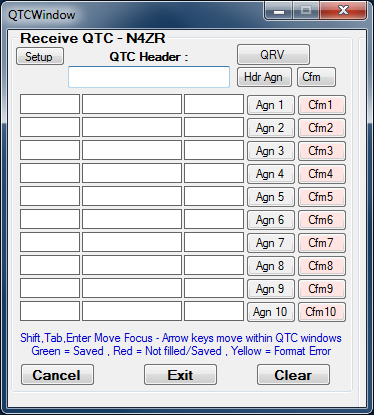
The cursor starts in the QTC header field, and ON5ZO logs the QTC batch number sent by the other station, such as ’12/10′. If he only types the batch number without the forward slash and count, the program will assume the count is 10. ON5ZO then hits Space, which sends QRV in CW and moves the cursor to the first QTC window. In SSB he can tell the other station he is ready by using the microphone, or he can record a wav file to be sent at this point (see the Entry window “Config > WAE > Open QTC Window Setup area” menu item). Each time he copies a part of the QTC, he presses Space to move into the next box. If he doesn’t copy the QTC, he can click on the numbered “Agn” button for that QTC to ask the other station to send it again. If he only wants a repeat of one part of the QTC, he can use the Shift+1, Shift+2 or Shift+3 key to ask for a repeat of the time, call or serial number. When the QTC is received and logged, he presses Enter or clicks on the “Cfm” button and the program logs the QTC and sends a confirmation message, so that the other station knows ON5ZO got it OK and he can start transmitting the next QTC.
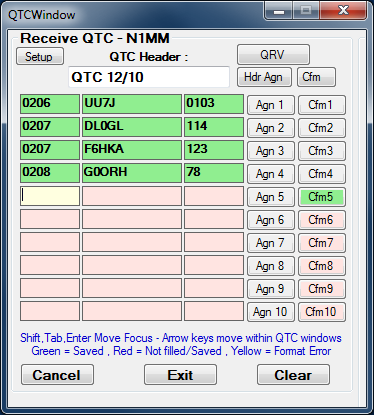
When the series of QTCs is copied, ON5ZO presses the Exit button or F3, the program sends a TU message and closes the QTC window, returning to normal QSO mode. There are options in the “Config > WAE > Open QTC Window Setup area” for customizing the actions at various points in the process (CW), or the messages to be sent using the internal voice keyer (SSB) at various points.
Sometimes when conditions are poor or deteriorating or QRM is getting heavier, it is not possible to complete a batch of QTCs. If you want to start the batch over again, you can use the Clear button to clear the window and start fresh. Or, if you click on the Cancel button or press the Esc key, the QTC process is aborted. Note that both Clear and Cancel leave any QTCs that have already been logged still in the log. Depending on the circumstances, you can either leave those QTCs in the log, or if necessary (for example, if you start over and find you have duplicated some QTCs in the log) you can delete individual QTCs in the Log window.
You can use Alt+W to wipe the current line, or Ctrl+Q to place the Entry window into Quick Edit mode to edit a QSO or QTC. Normally the program will prevent you from logging an invalid QTC (non-number in the time or serial number fields, or an invalid call sign). Whenever the Agn button is highlighted, you can override this validity checking and force-log the QTC using Alt+Enter, Alt+Space or Alt+Tab.
Sometimes the number of QTCs in the header was miscopied, and the number of QTCs actually received is smaller or larger than the number originally expected. You can use Ctrl+A to remove the last blank line from the QTC window and reduce the count in the QTC header (and in logged QTCs in that batch) by 1. Or, you can use Alt+A to add a new blank line and increase the count in the header and the log (up to a maximum of 10).
Note: Sometimes DX stations don’t repeat the two digits representing the hour in the time part of the QTC. They just send the minutes, because the hour is the same for a bunch of QSOs. For example, the DX station might send ‘1134’ for the time of the first QTC, but then send 35 and 36 for the next two.
When copying QTCs at 36 wpm or faster, you don’t have the time to do anything but type what you copy. If you copy two numbers, and the next character is a letter, you usually know you need to press Space and begin typing the callsign. N1MM Logger will automatically add the two hour digits to your log. This doesn’t work so well with number prefixes like 5B or 4Z unless the sending station is careful with his spacing, and we’d welcome suggestions on a better approach.
The QTC process works in either Run or S&P mode. The same keystroke, Ctrl+Z, turns it on and off (in case you need to abort QTC mode).
WAE from the DX (non-Europe) side
The process is even easier from the non-European (DX) side. If you want to send QTCs, you simply press Ctrl+Z. If you’ve forgotten to log the QSO first, Ctrl+Z will do it for you. A pop-up window opens, asking you how many QTCs you want to send to the EU station:
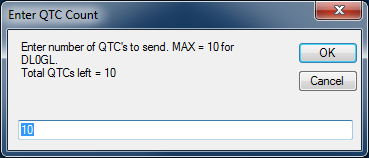
The pop-up defaults to the maximum number you can send that station, but if you want to send fewer, you can just type in the new number over the old one. When you exit from the pop-up by hitting Enter or pressing OK, the QTC header is sent to the other station, and a QTC window opens up, populated with all the information you need to send:
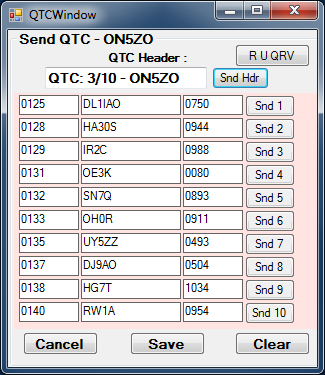
Once the other station indicates he’s ready, usually with ‘QRV’ in CW, you can press Enter to send each QTC in turn, waiting for the other station to acknowledge after each QTC. The following screen shot shows the window after the 5th QTC has been sent – note that the highlight is on the “Snd 6” button, because that is the one that will be sent if you press Enter at this point:
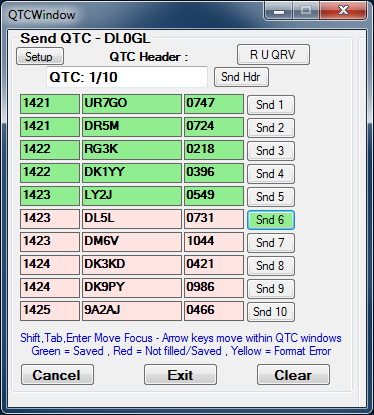
If he asks for a repeat, you can press the = key, Alt+Enter, or + key, or you can click on the “Snd” button for the previous QTC, i.e. the one that was not yet received and acknowledged. If he asks for a repeat of only part of the QTC, you can right-click on one of the three parts to re-send it, or you can press the 1, 2 or 3 keys to re-send just the time, call sign or serial number respectively. Once all of the QTCs have been sent and the European station acknowledges the QTC batch, you click on the Exit button to end the batch and log the sent QTCs. The Clear and Cancel buttons work the same way as for a station in EU.
Both sides
There are a number of setup options available to customize QTC operation, including the messages sent at various points in the process. These are found in the main Entry window’s Config > WAE menu – see the manual section on the Entry window for details.
After you enter the callsign of the other station in the entry window, a new line in red type will appear below the buttons in the Entry Window to tell you the QTC status.
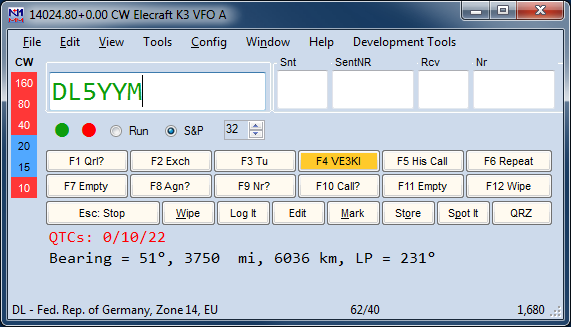
This line will appear regardless of whether you have worked the station yet or not. The left-most number tells you how many QTCs you have already exchanged with that station. The next number tells you how many QTCs you still have available to send to that station (up to the maximum of 10), and the last number tells you the total number of unsent QTCs in your log.
The Entry Window and the Bandmap window contain visual cues about the QTC status of stations spotted in the bandmap. A special color scheme for spotted call signs has been implemented, as follows (colors are configurable – these are the defaults):
RED: the station is a new multiplier on this band (single multiplier color, the same as in other contests)
GREEN: this is a new station on this band, and you can also exchange QTCs with him (you have not yet exchanged 10 QTCs with this station) (in other contests, this is the double multiplier color, but there are no double mults in WAE)
BLUE: this is a new station on this band, but you have no more QTC’s available that can be exchanged with this station (you have already exchanged 10 QTCs, or else you are both EU stations or both DX stations, so you cannot exchange QTCs) (normal QSO color in other contests)
BLACK: this station is a dupe on this band, but you still could exchange QTCs with him for QTC points (this color is the “Color of a QTC callsign in the WAE contest” color in the Manage Skins, Colors and Fonts window)
GREY: dupe, and there are no QTC that can be exchanged – this station is non-workable for any kind of credit, so just pass him by (the same as in other contests)
One final item to be aware of: If you export your contest log to ADIF after the contest, the ADIF file will not contain QTCs, only QSOs. This is not a problem if you are exporting for purposes of a general logging program, QSLing, etc., but if you want to transfer a WAE contest log between databases or between computers, you cannot use ADIF files to do this unless there are no QTCs in the log. To transfer a complete WAE log between copies of N1MM Logger+ on two computers, you must either copy the entire database between the computers, or else you must copy the TRN file for the WAE contest to the second computer and then import it into a new empty N1MM+ database on the second computer.
WAG Contest
The WAG contest is for German stations and non German stations.
- Window: Select Log type
- Log Type: WAG
- Sent Exchange:
- non-DL stations: 001
- DL stations:
- DARC member:DOK (example: V11)
- non-DARC member:001
The callsign in the Station Information dialog ( >Config >Change Your Station Data >Call ) determines if you are a German station or a non-German station.
Non DL stations may only give a number.
DL stations give a DOK (DARC members) or a number (non DARC members)
For stations not giving an exchange put 000 in the exchange field
– minimal DOK length is 2
– 0 is allowed to be entered
Note: When updating a DOK in the log window you have to update not only the Exchange but also the Section by hand….only when the qso is in the Entry window the program strips the Section (V) from the Exchange (V11) automatically.
Winter Field Day – WFD
Last full weekend in January. Exchange: Category + State/Section/DX
- Contest setup dialog – Sent exchange = class and category
Example1: a five transmitter outdoor station in West Texas is “5O WTX”
Example2: a one transmitter home station in Michigan is “1H MI”
NOTE: No signal reports (RST) required - See the rules for more details
World Wide Iron Ham Contest
- Window: Select Log type
- Log Type: WWIH
- Sent Exchange: RS/RST and CQ Zone
Note: The contest allows CW, SSB and RTTY, but there are specific limitations on how often a station may change modes. See the rules for complete details.
World Wide Peace Messenger Contest
The Peace Messenger Contest can be configured for Peace Messenger Contest stations and non Peace Messengerstations
- Window: Select Log type
- Log Type: WWPMC
- Mode Category: CW, SSB or Mixed
- Sent Exchange PMC station: 001 PMC abbreviation Example: 001 ABI
- Sent Exchange non PMC station: 001 NON Example: 001 NON
WRTC Contest
The World Radiosport Team Championship (WRTC) contest is fully supported for use by on-site participant teams only (all others should use the IARU contest type)
- Window: Select Log type
- Log Type: WRTC
- Sent Exchange: ITU zone
The WRTC follows the rules for the IARU contest (please check above) with some additional WRTC specific changes below.
- Check Partial is disabled from master.scp for this contest only.
YO HF DX Contest
The YO HF DX contest can be used by Romanian stations and non Romanian stations.
- Window: Select Log type
- Log Type: YOHFDX
- Sent Exchange:
- non-YO stations: 001
- YO stations: Romanian county abbreviation (two letters) Example: AR
The callsign in the Station Information dialog ( >Config >Change Your Station Data >Call ) determines if you are a Romanian station or a non-Romanian station.

