Setup QSO Parties – CW and SSB
The program supports many US and Canadian QSO parties. Depending on the complexity of the rules, there may be minor scoring anomalies. For example, some QSO parties offer bonus points to rovers or mobile stations for activating multiple counties; these bonus points may not be included in the score calculated by the program.
- It is very important for proper operation of the program in QSO parties that the program “know” whether you are an in-area (state or province) or out-of-area participant. All QSO parties require different program operation and scoring rules for in-area and out-of-area participants.
The program determines which you are from the ARRL Section that you have entered in the Station Data dialog (under the Config menu). When creating a new log for a QSO party, a message box will inform you whether the program thinks you are an in-state, or out-of-state participant, based on your ARRL section, so that you can correct things if anything is wrong.
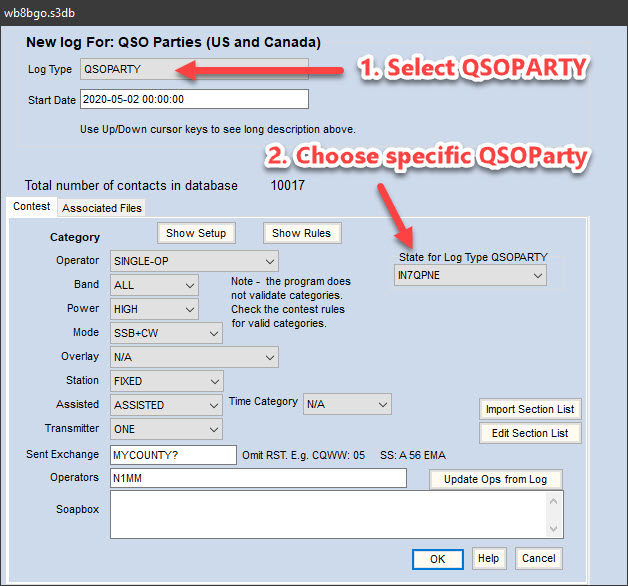
Non-US/VE stations should enter “DX” in the ARRL SECTION field. If you enter an ARRL section with a non-US/VE callsign, you will be warned to correct your Station Data before continuing.
N1MM Logger+ offers enhanced support for county-line operations, whether you are the in-state Rover on a county line or an out-of-state station wanting an easy way to log a QSO with a county-line rover. Full details are in the Mobile/Rover Support section below.
- Window: Select Log type
- Log Type: QSOPARTY
- After selecting QSO Party, a list box shows up in the right-hand part of the contest selection dialog box, with buttons below it for importing and editing the section list. Click on the down arrow to choose the QSO Party you want (example image shows Hawaii HI) . When in doubt, do the import, to make sure you pick up any changes in the official abbreviations since the last running.
- Example: The entry in the list of QSO Parties for the New England QSO Party is “NEWE” (“NE” is for the Nebraska QSO Party). Most of the entries in this list are states or provinces, except for the 7QP (7th call area), NEWE (New England), MAQP (Mid-Atlantic) and MARAC (county hunter contest) entries as well as the special IN7QPNE entry described below.
- Log Type: QSOPARTY
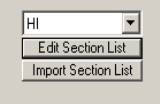
- Mode Category: MIXED
- Sent Exchange:
- The exchange depends on the QSO party. Most use county for in-area participants and state for those out of the area. Some use serial numbers as well.
- Inside the selected State/Province – See contest instructions
- Outside the selected State/Province – See contest instructions
- if you need to send a serial number, enter 001 and the abbreviation for your location in the Sent Exchange field, to automatically increment the serial number for each QSO.
- QSO Party Bonus Station Support – A few state QSO parties have “bonus stations”, which you can work for extra point credit. When the state party has bonus station(s), the program will display the bonus station callsign list on program start and upon exiting the contest dialog.
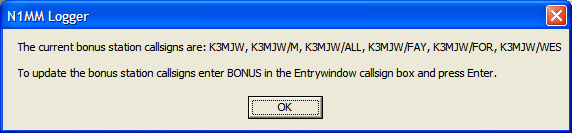
This list of bonus stations can be modified by the user by entering the command BONUS + Enter in the Entry Window callsign box.This will pop up a window where you can enter a revised list.
Each callsign, and each variation (CALL, CALL/M, CALL/CTY) must be on the list in order to get credit for the bonus station(s).
Note: The program does not store bonus station callsign changes, so if there are changes, you will need to re-enter the complete list each time you re-start the program or change logs to that QSO party. You can’t simply enter the changes.
To view the QSO’s logged, enter the bonus station callsign in the Entry window and look at the lower portion of the Log window. To view the number of bonus stations counted in the score, export the Score Summary to a file.
You can help keep N1MM Logger up to date for your favorite QSO Party by notifying the N1MM team of and changes in scoring, bonus stations, etc. Just post the changes in the N1MM Reflector, or send a Feature Request. Obviously, earlier is better.
- Simple Call History Procedure – The steps for generating a Call History file from a previous QSO party are as follows:
- Open last year’s QSO party contest log.
- Click Tools, Clear Call History then Update with Current Log
- Click File, Export Call History and export the data into a file.
- Using NotePad add any new stations to the end of this file. The UserText field will allow you to make personal notes for specific callsigns. This display line appears below the Bearing information line. Make the height of the Entry Window taller to enable the display of this information.
- Open the new QSO party contest log for the current year. Associating the saved call history file with this state party is possible using the Associated Files tab. Alternately, click on File, Import Call History after the contest is open.
- Click on Config and place a checkmark in front of Call History Lookup.
- The call history data is stored in the database. If you open a different contest and have Call History Lookup enabled, the program will use this data. So uncheck this option after the contest.
- Users can combine exported call history files from several years. The recommended editor is NotePad. Some editors place non-ACSII characters in the file and this will cause import issues. Place the oldest contest at the top of the merged file. The import routine will merge the data and deal with duplicate entries. You can look at the result by exporting the call history and viewing it with NotePad.
Modifying and Importing the QSO Party County Abbreviations
It is not expected that users will need to manually update or edit the county abbreviation list. It is easy to make a change that will effect the program operation or eliminate secondary information stored in other database fields during QSO logging. This is especially true for the 7QP, IN, IN7QPNE, NEWE, and PA QSO parties. Please report any changes made by the QSO party sponsors to the development team several weeks prior to the contest.
The county abbreviations stored in the database can be edited by opening the contest dialog (File, Open Log in Database) and select ‘Edit Section List’. A sample edit window is shown below. The modification will remain in the current database until the developers make a change to any QSO party county abbreviation.
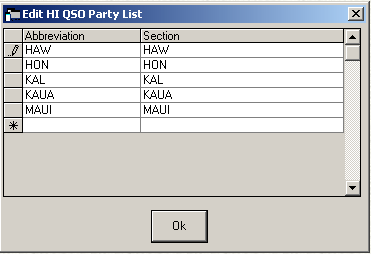
To revert back to the original county and state abbreviation list provided by the developers, manually import the original files into the database with this procedure. Open the contest dialog (File, Open Log in Database) and select ‘Import Section List’. It is not recommended that the user edit the state and county files provided by the developers.
CA QSO party
The Multi-Single replacement operator, first transmission, timer rule is not implemented but the standard 10 minute band change timer is displayed.
PA QSO party
For in-state stations, the first EPA and WPA county worked will count both the county and the section multiplier in the score. Likewise, the first DXCC station worked counts as the single DX multiplier. See the information in the general section above for working bonus stations and county line stations. It it not necessary to include a Dupe Sheet with the contest submission when N1MM Logger is used for the PA QSO Party logging.
Same weekend: 7QP, Indiana QSO Party, New England QSO Party (NEWE), Delaware QSO Party
Four QSO parties (the 7QP (7th Call Area QSO Party), Indiana QSO Party, Delaware QSO Party and New England QSO Party) that are all on the same weekend have agreed to coordinate such that all four can be logged in a single contest log. The program software allows users to log stations active in all four QSO parties and automatically determines the state multiplier from the received exchange (other contest county exchange). Log the exact exchange that is received, and after the contests are over send the same Cabrillo output file to all four contest sponsors.
If you are an “in-state” user of one of these QSO parties, select the appropriate state party option in the QSO party contest selector (7QP, IN, NEWE or DE). If you are “out-of-state” for all four contests this weekend, select the IN7QPNE option in the dropdown state selector. The instructions are the same: log the exchange that you receive and send the same Cabrillo file without editing to all four sponsors. All sponsors re-calculate the score of all submissions.
For county-line operators, N1MM supports the 7QP shorthand compound county exchanges when both counties are in the same state (e.g.,”ORDES/JEF”), as well as the regular (longer) compound exchange when the counties are in different states (e.g., “IDFRA/UTCAC”). In either case the program will log a separate QSO for each county in the compound exchange. See the section below on QSO Party County Line Operation for more details on making and logging county-line contacts. Note that if you are logging a compound county-line exchange, you must do it at the time the contact is initially logged. Do not enter an ordinary single-county exchange and then edit the QSO and force the exchange to be of the form: “ORDES/JEF” or “IDFRA/UTCAC”. Doing this will cause database errors and the program will not be able to score or rescore correctly.
Rover, Mobile, and County Line Support
N1MM Logger supports Rover/Mobile and County Line operation and for QSO party contests, the software contains features allowing the home station to quickly log the County Line station.
Rover/Mobile Operation
N1MM logger supports Rover or Mobile operation in the ARRL VHF contests and all QSO parties. It gives a Rover entrant a quick, easy way of changing counties, re-programming F-key messages in one step, and produce a single composite log for the entire event.
Rover mode is enabled when one of these selections is made in the Contest Setup dialog Station Category = Rover, Mobile, Rover-Limited, or Rover-Unlimited. Rover mode is also enabled if the Contest selection is QSOPARTY and Station Category = Expedition. The option that appears in the Contest Setup dialog will depend on the Cabrillo version requested by the sponsor. When Rover mode is enabled, the Entry Window title bar will include the RoverQTH as shown in the snapshot below.
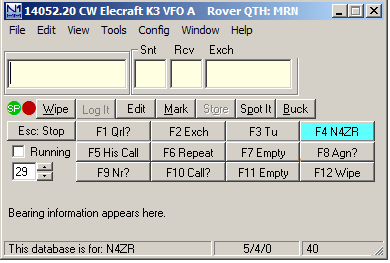
The operating location or RoverQTH can be set:
- in the Station Data window, RoverQTH box. This box will automatically update when you use any of the other methods of setting RoverQTH below.
- by right clicking on the county or grid in the Multiplier window and selecting “Set RoverQTH”
- by typing CTRL+H
- or by typing ROVERQTH in the Entry Window callsign box and pressing Enter. This opens a window to input the county designator, typically 3 or 4 characters.
If the RoverQTH is typed when a QSO party is selected, one of the approved county abbreviations must be entered. When the RoverQTH is changed, the Entry Window title bar is updated and the Station Data, RoverQTH box is updated. This saves the RoverQTH for program restart.
The {ROVERQTH} macro, when placed in your F-key messages will always send the current RoverQTH string. If, for example, your F2 key is defined as “5NN{ROVERQTH}”, the macro will substitute the RoverQTH operating location in place of {ROVERQTH}. The operating location will also appear in the Log window for each QSO. If the {COUNTYLINE} macro (explained below) is included in the F-key message it will be ignored when the program is in rover mode. This allows a station to operate as a rover and county line station during the same QSO party without editing the F-key messages.
RoverQTH can be 10 characters long but most Cabrillo output is limited to five or six characters.
When a new ROVERQTH is set in the Entry window, the program checks with the list of accepted county designators for the current QSO party. If for some reason an unlisted county designator is required, it can be entered in the RoverQTH Field of your Station Data page.
QSO Party County Line Operation
County line operation is popular with in-state operators in QSO parties because you can give out more than one county designator from a single location. The out-of-state operators receive two or more counties – often rare ones – in a single QSO, and earn multiplier credit for each county. If the QSO party exchanges serial numbers, be sure to read the QSO party rules to determine if the county line QSO’s need to be logged with incrementing serial numbers.
Logging QSO Party County Line Stations
Regardless of whether you are an in-state or out-of-state participant, if you work a county-line station, simply log it using the DAD/JEF/WAL format in the Exchange field. Separate QSOs will appear in your log, one for each county.
If the QSO party exchanges serial numbers, the same received serial number will be used when logging the separate QSO’s. If the sending station sends a different serial number for each QSO you can Quick Edit the QSO and change the received serial number. It is also acceptable to manually log indivdual QSO’s without the compound exchange (DAD/JEF/WAL) entry.
If you are logging a compound county-line exchange, you must do it at the time the contact is initially logged. Do not enter an ordinary single-county exchange and then edit the QSO and force the exchange to be of the form: “DAD/JEF/WAL”. Doing this will cause database errors and the program will not be able to score or rescore correctly. If you have logged a single county exchange and discover that the station you worked is on a county line, enter a new separate contact for each additional county instead of editing the first contact to use the compound county-line exchange.
A limitation of county line logging with the multiple county exchange is that the ‘same callsign’ can not be logged again on any band or mode until the computer clock advances beyond the time stamp of the last logged QSO. This will unlikely be an issue for home stations, and only rarely for county-line stations.
Operating From a County Line
Begin by selecting Operator Category = Rover or Station Category = Rover or Mobile in the Contest Setup dialog. The county line mode is enabled by entering the word COUNTYLINE in the callsign field of the Entry window and pressing Enter. A pop-up box will appear, asking you to enter the county abbreviations, separated by commas. If the QSO party exchanges serial numbers, a prompt will appear asking if the serial numbers of the subsequent logged QSO’s should be incremented. The answer to this is dependent on the QSO party rules. The simplest operation for everyone involved is no incrementing serial numbers for county line QSOs. There is additional information about the selection to increment serial numbers below but when the entry is complete, the counties will appear in the title bar of the Entry window so you can be sure they will be right in the log.
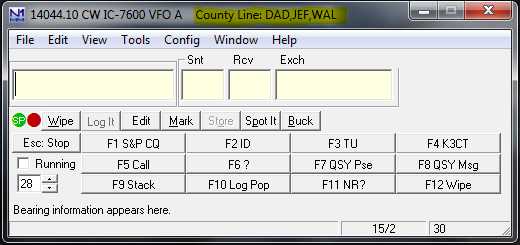
You must enter the full county abbreviations specified by the contest sponsors. In multi-state QSO parties, shortcuts omitting state are not allowed. If you can’t remember the abbreviations, Windows > Multipliers > Other selection will display a complete list for the current QSO party. Unlike your RoverQTH, which becomes part of your Station Data page, in County Line mode you will need to re-enter the string of counties if you restart the program.
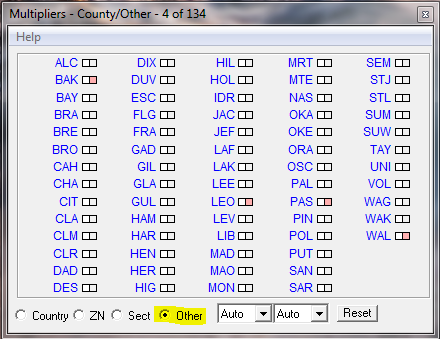
The use of stored messages is simplified with the use of the {COUNTYLINE} macro which sends the string of counties separated with a “/” character. Simply use the {COUNTYLINE} macro in place of the {EXCH} macro normally used in Run F2 and S&P F2. If the {ROVERQTH} macro (explained above) is included in the F-key message it will be ignored when the program is in county line mode. This allows a station to operate as a rover and county line station during the same QSO party without editing the F-key messages.
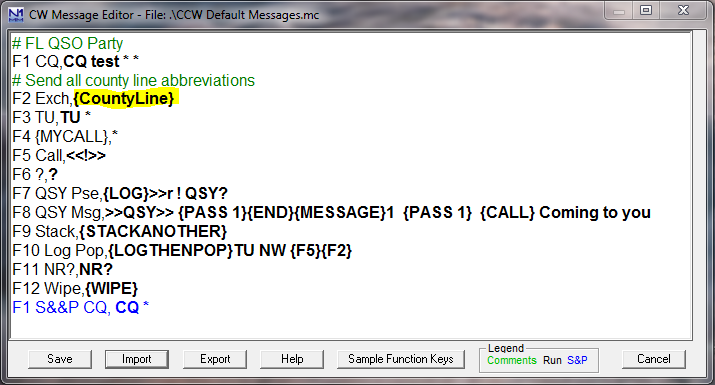
Now you’re ready to go. Each time you work a station from a county line, the program will transmit all the county abbreviations you have entered, separated by a “/” – for example, “DAD/JEF/WAL”. It will also enter a QSO in the log for each county line county listed under the Rover QTH column in the Log window. A Log window example is shown below operating from the DAD/JEF/WAL county line. Three stations were logged W1AW – CT, W4ZZ-BAK, and another county line station W4AAA at LEO/PAS/WAL producing 15 logged contacts.
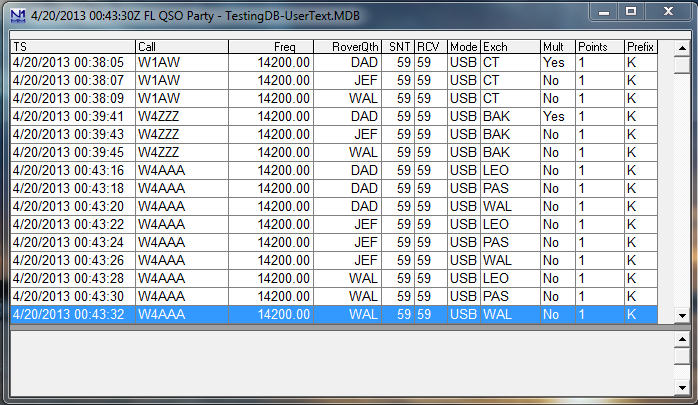
If you work a county-line station, you log it by simply by entering the received county abbreviations separated by a “/”, as explained in the next section below. The logged result will be separate logged QSOs, one for each county combination. As can be seen in the screen shot, the logged times differ by a few seconds, but this small difference will not be visible in the Cabrillo file, since the seconds digits are not displayed in the Cabrillo format.
If incrementing sent serial numbers was selected when entering the county line counties, the following information is important. The program uses a serial number reservation system to insure that serial number does not change after it is reserved by a VFO, radio, or multi-user station. If a county line station chooses incrementing serial numbers and reserves a serial number on more than one VFO, radio, or multI-user station at the same time, the logged county line serial numbers will not be in sequential order. If the QSO party sponsor requires incrementing county line serial numbers and that they be in sequential order, the county line operation will be limited to one station, radio, and VFO. Contact the QSO party sponsor for the expectations of the sent and received county line QSO serial numbers.
One limitation of county line logging is that the ‘same callsign’ can not be logged again on any band or mode until the computer clock advances beyond the time stamp of the last logged QSO. This will only be a concern when moving a station to another band or mode, operating from more than two county lines, and working another county line station.

