Purpose
The purpose of the sked system is twofold. First, to enable the user to create a sked for a particular station, mode, frequency and time; to display a reminder at the time the sked becomes due; and to allow the user to QSY to the correct frequency and mode, and enter the callsign in the entry window. Second, the sked can be used to create a reminder. For example, you might want to be reminded that JA is open starting at 2100 UTC on 20M. You can choose to QSY to that frequency when the time comes due, but no callsign will be entered automatically.
Multioperator
In a multi/multi environment, the schedule table is replicated to all computers participating in the contest. Unlike with a single computer (SO or M/S) where all schedule notifications are shown, notifications for M/M operations are executed as follows:
- Notifications are only shown on computers that have a radio tuned to the band the sked is for.
- If no radios are tuned to the sked band on any computer in the network, the notification is shown on all computers.
Windows
There are two windows associated with this function. A window to create, edit or view skeds; and a window to display a notification when the sked comes due.
To display the entry window, either choose the menu option Window…Skeds from the entry window, or type Alt+Shift+S.
If a valid call is present in the callsign box of the entry window the sked function is opened from, that call will be inserted in the call box of the sked window. Otherwise, the last call logged will be inserted. In any event, the values for frequency, mode and current date / time are transferred from the entry window to the sked window.
Controls on Form
- Call – Enter call sign of station to sked with or any text for a reminder.
- Frequency – Enter frequecy in kHz to QSY when sked comes due,
- Time – Enter date and time (UTC) for sked to come due,
- Mode – mode to set radio to when QSY.
- Comment – any or no text.
- Add – Click to add info added to above controls into schedule. The text in this button will change to “Update” when editing a sked entry. Click to save edited data.
- Show Deleted – Will display skeds marked as deleted in the sked list. This allows access to reenable them if desired.
- Local Time – Toggles display of the sked list between local time and UTC.
- Purge – physically deletes sked records for the current contest from the database. Purged records are not retrieveable. Skeds older than 14 days are automatically purged on N1MM+ startup.
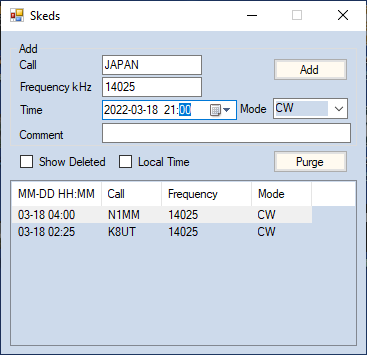
A context menu can be accessed by right-clicking over an entry in the sked list. There are two options:
- Delete – mark the entry as inactive.
- Edit – Populates the call, frequency, time, comment and mode controls with data from the selected entry so that it can be changed.
Double clicking on an entry is the same as edit.
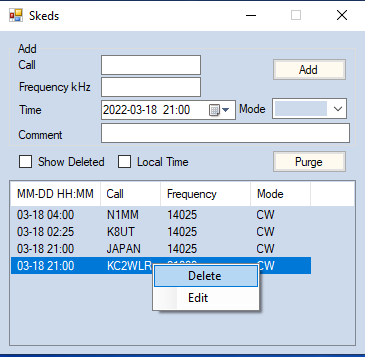
To reenable a deleted sked, right click and select Edit. Then click the Update button.
Example of show deleted. Sked with KC2WLR has been deleted.
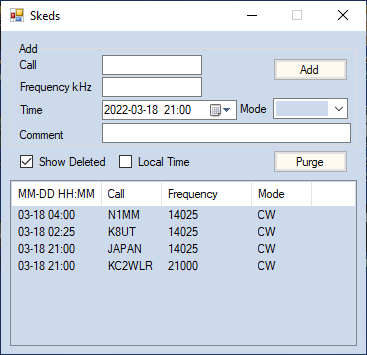
Notification Windows
At the top of each minute (seconds = “00”) the sked database is scanned to see if any skeds have come due or are past due and not deleted. One or more (if more than one sked is due or past due) of the following windows will be displayed:
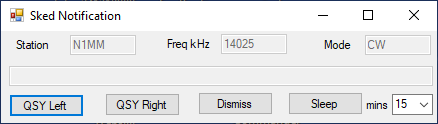
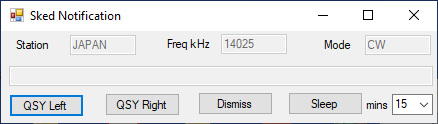
- QSY Left (or QSY Main if SO1R) inserts the call sign if valid into the main entry window and QSYs frequency and mode to the scheduled values; marks the sked as deleted; and closes the notify window.
- QSY Right does the same as above but with the right entry window if SO2R or SO2V. Otherwise button is disabled.
- Dismiss – closes the notification and deletes the sked entry. No further action taken.
- Sleep – updates the schedule time to now plus the number of minutes entered in the combo box and closes the notification.

