CM File Manager on the N1MM website (2020-01-10)
ADD – Upload a New File
Login to the website by selecting >Website >Login
Select >Downloads >DevTeam Only >Add New
In the Downloads – Add dialog window:Files:
- (REQUIRED) Press [Select File] and choose the local file to be uploaded
- Title: (REQUIRED) Enter the title of this file that users will see (usually just the filename). I just copy/paste from the Files field to the Title field
- Description: (optional) Enter a long-text description that will display beneath the filename
- Category: (REQUIRED) Choose a Category for this file. This is equivalent of the “folder” in which the file lives
- Excerpt/N1MM Version Number: (optional) Enter a short free-text expression for the version number of this file. (REQUIRED to facilitate sorting/selecting N1MM Latest Update files)
- Notes: (optional) Enter a short-text description. This will only be displayed in some File Manager tables
- Press the [Add] button
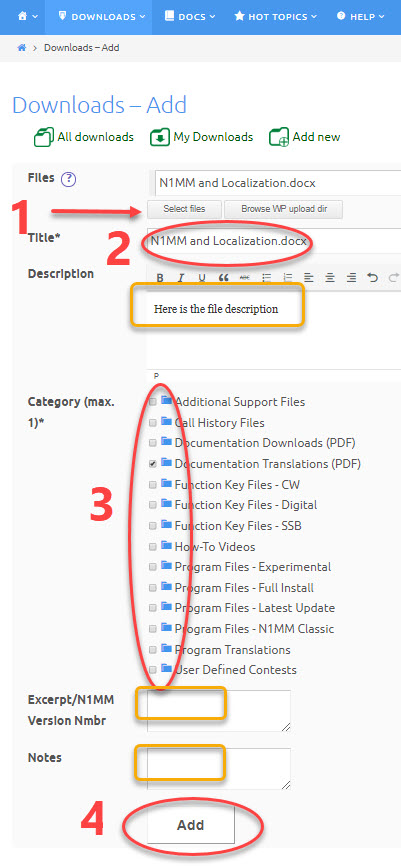
DELETE – Remove an Existing File
Login to the website by selecting >Website >Login
Open a File Manager dialog window by choosing >Downloads >Category Listing or >Download >Category Menu options
- Navigate to a list that includes the file you want to Delete
- Change the File Manager dialog window to Layout = Table
- Click the [Delete] button adjacent to the file you want to delete
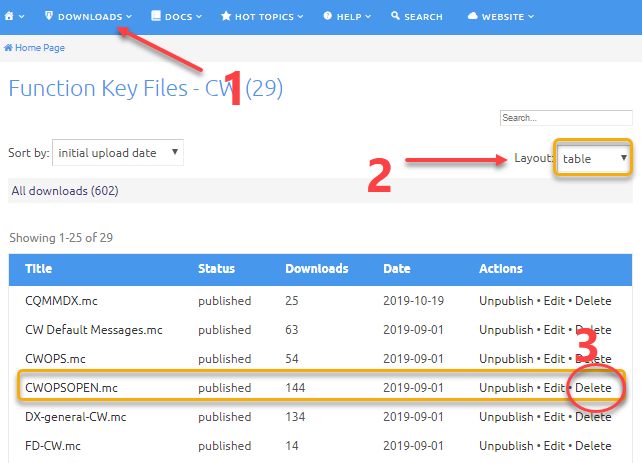
EDIT – Change/Update/Replace an Existing File
The File Manager Edit function allow you to replace an existing file with an updated file or modify the attributes (Title, Description, Version Number…) of an existing file.
IMPORTANT: Updating/Replacing an existing file will preserve the file download count (rather than reset to zero) and will not change the URL for downloading that file.
Login to the website by selecting >Website >Login
Open a File Manager dialog window by choosing >Downloads >Category Listing or >Download >Category Menu options
- Navigate to a list that includes the file you want to Edit
- Change the File Manager dialog window to Layout = Table
- Click the [Edit] button adjacent to the file you want to delete
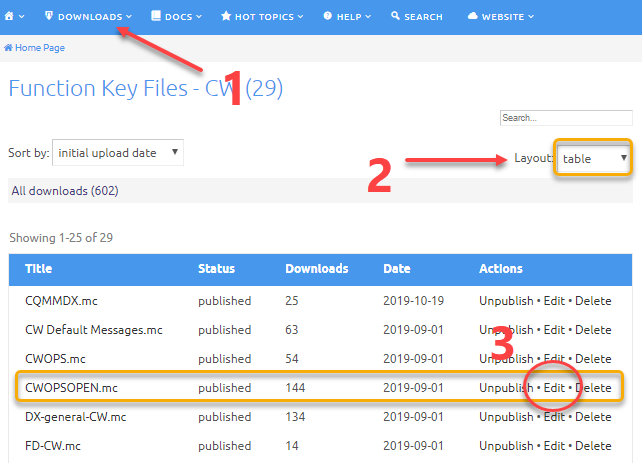
In the Downloads – Edit dialog window
To UPDATE or REPLACE the file:
{this is a weird UI step… sorry}
- Remove the existing file by pressing the “X” adjacent to the File name
- Press [Select File] and choose the replacement file to be uploaded
- Press the [Update] button
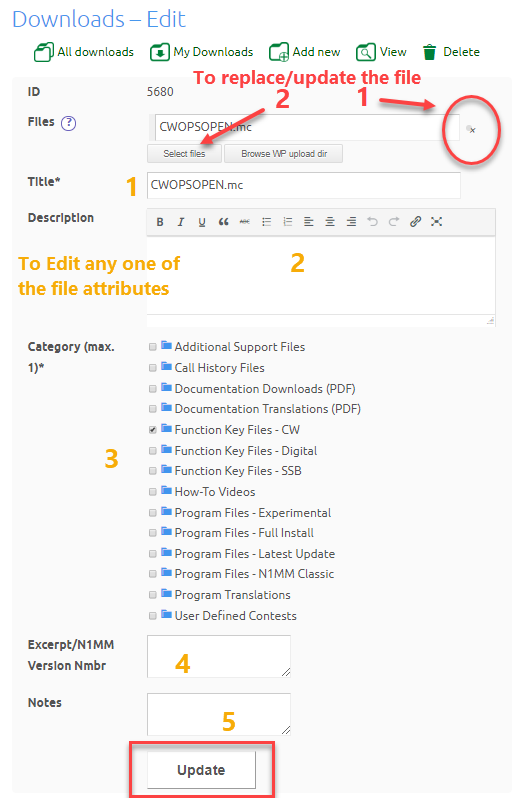
To MODIFY any of the file attributes (Title, Description, Version Number…):
- Use the mouse to click and enter the new text
- Press the [Update] button

